Experience Google Jamboard, a digital whiteboard that allows for remote or in-person collaboration on a shared space.
Google Jamboard
Google Jamboard is a digital whiteboard that allows for remote or in-person collaboration on a shared space. Students or colleagues can sketch out ideas, problem-solve, or draw collaboratively and synchronously. “Jams” can be saved directly to Google Drive or exported as PDFs.
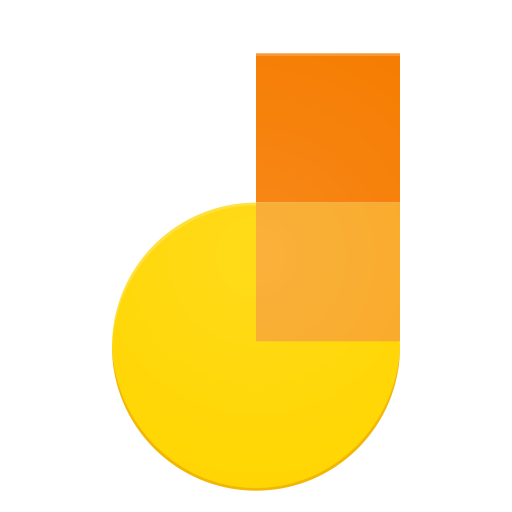
Who Can Use It?
Anyone with a BU Kerberos account can enable and claim their BU Google account to access G Suite Apps like Google Jamboard. To do so, go here and follow the instructions (student accounts are activated by default). Once you have a BU Google account, follow this link to access Jamboard from your web browser (Chrome is preferred). There is also a free app for mobile and tablet devices available in the App Store on iOS devices or the Google Play store on Android devices.
Ways to Use Jamboard in the Classroom
Google Jamboard is particularly useful for simulating “Chalk Talk” in a digital or hybrid format. Using a tablet and stylus (or a similar method for handwriting capture), instructors can share their Jamboard screen via Zoom as they work through problem sets, using up to 20 frames to solve various problems. Instructors can use annotation tools to go back over solutions and highlight key steps. Afterward, individual frames can be saved as JPEGs or the full Jam can be exported as a PDF to share with students as study guides.
Jamboard is also a useful tool for group discussions using the breakout room feature in Zoom. Instructors can use Sticky Notes to mark particular frames for specific groups and use the text box feature to embed discussion questions. After sharing with students, Instructors can send groups to breakout rooms and monitor progress from the main room just by keeping the Jamboard file open instead of having to jump from breakout room to breakout room.
Jamboard can be used in Art or Art History courses as well. In addition to embedding sticky notes and discussion questions, instructors can upload high resolution images of pieces of art as the background for specific frames. Then instructors can use Jamboard’s annotation tools in combination with a zoom feature to highlight specific sections of the artwork—or they can have students do the same!
Features
- Have up to 20 users collaborating on a single file.
- Use a variety of annotation tools such as pen, highlighter, brush, eraser, sticky notes, shapes, and text boxes. Also contains undo and redo options.
- Insert images directly into your Jams. Do this via file upload, direct upload from Google Drive, or from a Google Image Search.
- Choose from a variety of sharing options to make sure your file is only shared with those you want to share with.
- You can create 20 frames per Jam for users to work with. You can rearrange, duplicate, or remove frames.
- Export individual frames as JPEGs or full Jams as PDFs.
Advantages
Google Jamboard is free for all BU users. It is easy to use and has a similar user experience to other popular Google Apps.
Students are particularly familiar with Google tools so there is a lower learning curve for Jamboard than for other whiteboarding options.
Jams are just like any other Google file (e.g. Docs, Sheets, Slides). All Jams are saved directly into Google Drive and can be exported in other formats. Jams can be duplicated or deleted as needed.
Google Jamboard is a great platform for group work or for simulating a physical whiteboard.
Explore Google Workspace Apps here.
Technology Support for Google Jamboard
EdTech offers consultations on using Google Jamboard. For more information or to schedule a one-on-one consultation, email the EdTech team via AskEdTech@bu.edu.
Teaching Guides & Resources
Email the Center for Teaching & Learning and schedule an appointment today ctl@bu.edu.