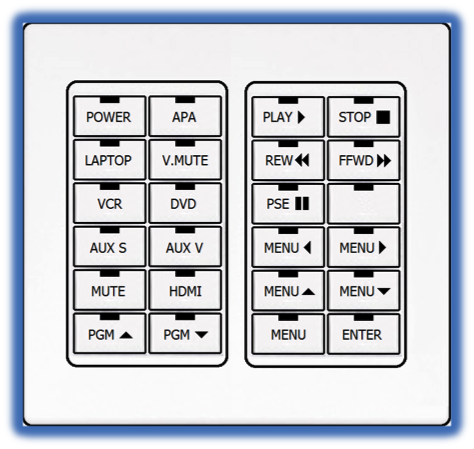SHA: Crestron CNX-B12 Control Panel
Quick Start Operating Instructions
1) TURN ON THE MEDIA SYSTEM
- Press the POWER button.
- The red light above the button will flash while system warms up.
- The white wall behind the chalkboards doubles as a projection screen.
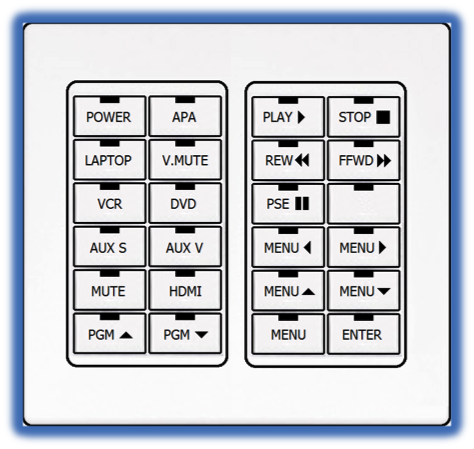
2) SELECT A SOURCE:
- Press a source button (LAPTOP/DVD/HDMI, etc.).
- Red light above selected button will remain illuminated.
- Connect laptop or insert necessary media (DVD/VHS, etc.).

VGA cables can be found in the rack drawer located in the media cabinet.
3) ADJUST VOLUME:
- Use PGM Up and PGM Down buttons to raise or lower volume.
These volume buttons control both computer audio and DVD/VHS audio, depending on which source you have selected. Please ensure that your laptop volume is not muted.
4) TURN OFF THE SYSTEM AFTER USE:
- Press and hold the POWER button for three seconds.
- The red light above the button will flash while system cools down.
During this 90-second cool down process, system restart cannot occur.
5) QUESTIONS OR EQUIPMENT PROBLEMS?:
- For immediate assistance, please call CTS at (617) 353-3227
- Send an email to classrooms@bu.edu to report equipment issues
Detailed Operating Instructions
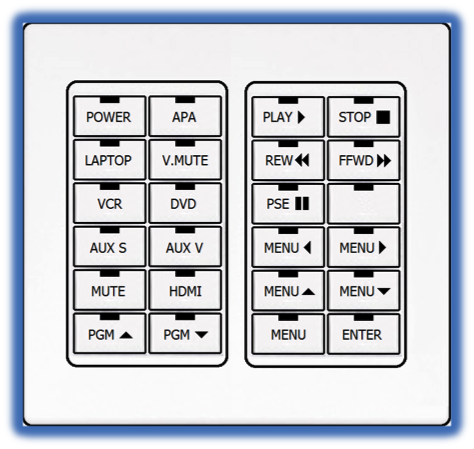
START UP
- Press and hold the POWER button on the Crestron panel for three seconds. The red indicator light will flash while the projector warms up — this is normal. ALWAYS turn the system on at the panel — you will never need to touch the actual projector.
- Wait 45 seconds while the projector warms up. Do not press any buttons on the panel while the projector is warming up.
- Lower the chalkboards to expose the white projection screen (wall).
SHUT DOWN
- Press and hold the POWER button on the Crestron panel for three seconds. The red indicator light will flash while the projector cools down — this is normal. ALWAYS turn the system on at the panel — you will never need to touch the actual projector.
- Disconnect the projection cable (VGA or HDMI) from your laptop and the input jack. Please return the cable to the rack drawer in the media cabinet.
- The projector takes about 90 seconds to cool down.
You will not be able to restart the system until the projector cools down.
DISPLAY LAPTOP
VGA
- Remove 15pin VGA cable from the rack drawer located in the media cabinet.
- Connect your laptop to the VGA input (labeled Computer) using the VGA cable. If using Computer Audio, please also connect the 1/8” stereo mini connector to both your laptop and the wall jack. If you are using a Mac laptop, you will need to provide your own VGA adapter, as Classroom Technology Services does not provide Mac adapters.
VGA inputs vary in location, but are most likely located at the front of the room or near the control panel.
- Turn on your laptop.
- On the Crestron control panel, choose the LAPTOP source button. Even if this button is already lit, deselect and then reselect it now.
HDMI
- Connect the HDMI cable to your laptop and the HDMI input jack (if you do not have your own DVI cable, please contact Classroom Technology Services at (617) 353-3227).
- On the Crestron control panel, choose the HDMI input button.
DISPLAY DVD OR VCR
- Insert your DVD or VHS tape into the combo player in the media cabinet.
- On the Crestron control panel, press the DVD or VCR button, depending on which you want to display. Even if this button is already lit, deselect and then reselect it now .
- Use the VCR and DVD controls on the right side of the control panel to navigate menus.
- If you require a remote control and there is not one in the rack drawer, please contact Classroom Technology Services at (617) 353-3227.
VOLUME CONTROL
- Adjust the volume level with the PGM Up and PGM Down buttons on the Crestron control panel. Program audio can be muted by pressing MUTE on the control panel. Press again to restore audio.
These volume buttons control both computer audio and DVD/VHS audio, depending on which source you have selected. Please ensure that your laptop volume is not muted.
APA (AUTO PIXEL ALIGNMENT)
- If your image does not initially display properly, select the APA option on the Crestron control panel. By connecting a computer signal source and pressing the APA button, the projector will optimally align the image pixels without requiring laptop adjustments such as changing the image resolution.
VIDEO MUTE(V.MUTE)
- Pressing the V.MUTE button will turn off the projected image without having to shut down the projection system. Press the button again to restore the image.
AUXILIARY VIDEO
- The AUX S or AUX V inputs can be used if the use of portable equipment is necessary due to built-in projection system failure. Please be sure to select the appropriate input.