How to Format Hard Drives
If you can’t copy a file to your hard drive it likely isn’t formatted for the operating system you are using. This is common with new drives which frequently come formatted for Windows computers in the NTFS format, which is not comparable with Mac OS. To copy files to the drive you must re-format it using a different type of formatting. This process only takes a few minutes but will erase all files on the drive so make sure you copy off any files you need before reformatting.
Choose your format
- ExFAT – Compatible with Windows and Mac Operating Systems. Good option if you use both platforms.
- Mac OS Extended (Journaled) – Standard MAC only format
- NTFS – Standard Windows only format
Format Drive Instructions
MAC Instructions
To reformat a hard drive or USB stick first open Disk Utility. To find it quickly, do a search for “Disk Utility” in the spotlight (magnify glass) icon on the upper right side of the screen.
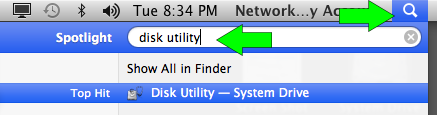
Next, complete the following steps in Disk Utility
- Select the drive you wish to format from the list.
- Select the “Erase” tab.
- Select the format type you wish to use and give the drive a name.
- Click erase. It will take a short while to delete all the files and change the format of the disk.
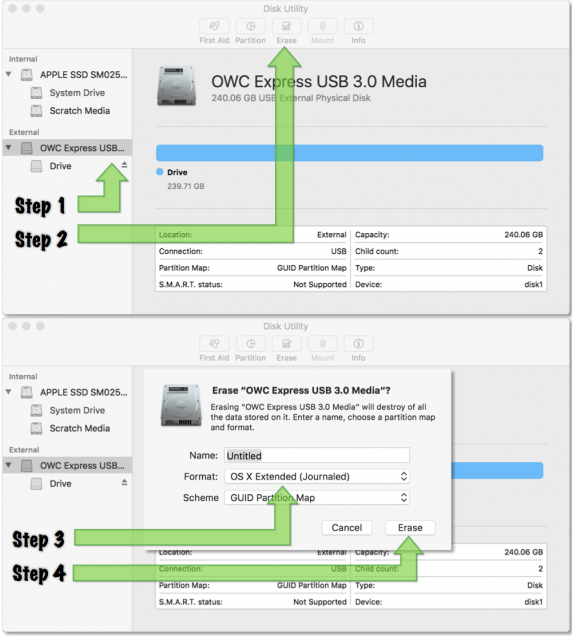
PC Instructions
Use the start menu to search for and open the disk management utility – “Create and format hard disk partitions”. Complete the following steps in Disk Management:
-
- Select the drive you wish to format from the list.
- Right click on the drive and select Format.
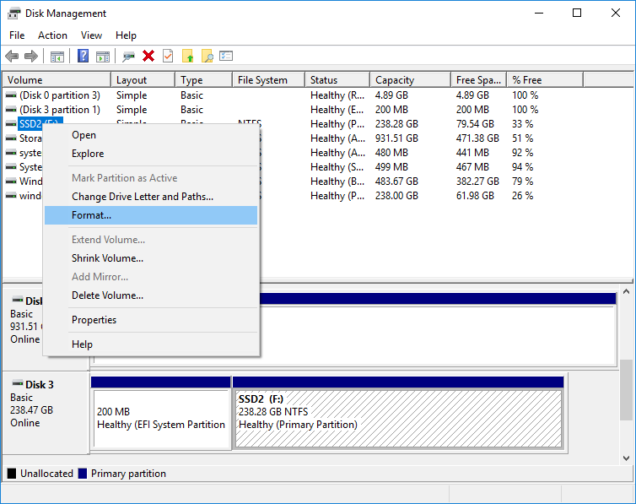
-
- Enter a name for the drive in Volume label and select the format type in the File system dropdown box.

- Click OK. It will take a short while to delete all the files and change the format of the disk.