Whiteboard Alternatives Using Zoom

Boardwork and Show & Tell (i.e. students observe and inspect an object at close range) are two teaching moves which might seem difficult to replicate via Zoom. If you use boardwork in your teaching, you can consider some of the solutions below and see which of these might best match your resources at hand.
All the suggestions do assume integration with Zoom and are not perfect replacements but allow for at least some approximation of these experiences.
Using Zoom with an iPad and a Stylus
In this approach, you can use an iPad and a stylus to fully replicate your board writing, with the live feed of the board replacing your video camera feed in Zoom. If your iPad model didn’t come with a stylus, the Apple Pencil accessory works with several iPad models. A full list of supported iPads is available here.
Steps:
- Start your Zoom meeting and move the mouse to the bottom of the screen.
- Click on the share screen button and instead of sharing your desktop , click on iPhone/iPad via Airplay and then click on share.
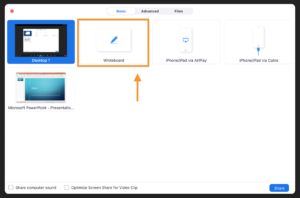
- For Airplay, first make sure that your Ipad is on the same WIFI as your desktop and then select the screen mirroring option on your Ipad- you can find that by dragging your finger from the top right of the screen down and bring up your control panel. On your control panel, you will see the option to set up your screen mirroring.

- The first time you share your iPad, if you haven’t done this already it’s going to ask you to download the plugin[Link] – it only takes 30 seconds to download .
- For cable share, use lightning cable to connect your device. If you do not have a device connected, a message displays instructions to connect your device.

- When your device is connected and trusted, and the device screen is on, the screen is shared in the meeting.
- You can open up your slides or any note taking app from your device on your tablet. The image from your tablet will appear and everything that you write on the tablet will get captured on the desktop and students can see that as well.
- One thing might be better about using an iPad than using a typical blackboard or a Whiteboard is the ability to change colors. if there’s something in particular that you want the students to pay attention to you have the option to highlight different sections in different colors.
Using Zoom with a Document or Webcam
The simplest way to incorporate handwriting into recordings and conference sessions is the traditional document camera. Document cameras are best used to show physical objects (i.e. paper, small artefacts and objects), with content you can’t replicate digitally, or wish to write or draw live in class. These are available in USB versions that plug directly into your personal computer and function as a webcam.
For a camera to perform well in the capture of handwriting or other activities it is best for it to have:
- A flexible mounting mechanism
- High resolution
- Manual control over exposure and focus. Products marketed as USB document cameras combine these features as part of the product package. It is also possible to get document camera functionality with other USB webcams if the above considerations are kept in mind.

You can use a low cost webcam perched over a sheet of paper that you then use to replicate your board writing.
Steps:
- To incorporate another camera into Zoom, plug in your document camera to your computer via USB.
- In a Zoom meeting, select Share Screen. Click the Advanced tab.
- Click Content from 2nd Camera. Click Share.
- If you need to choose a different camera, choose Switch Camera at the top left of the live feed.

Using Zoom with an iPhone
Following the same guidelines for documents/web cameras, a smart phone perched over a sheet of paper could be used to replicate your board writing.
You can turn your smartphone into a document camera using a desktop phone holder. Inexpensive phone holders are available from $15 and up in online stores.

- There are also plenty of creative DIY (Do-It-Yourself) tutorials available online to mount your phone. One solution is to insert a pair of rulers, chopsticks or a similar object between a stack of books and place your phone on top with the camera facing the table or desk.
- If you have a desk lamp, you may be able to use it as a mount. Make sure you secure the phone to the lamp.
To use Zoom with an iPhone as a document camera:
- Start or join a meeting.
- Click the Share Screen control.
- Click iPhone/iPad via Cable or Airplay, then click Share Screen.
Note – You will not be able to connect an iPhone or iPad using a cable to a Windows computer. If you do not have a device connected, a message displays instructions to connect your device.
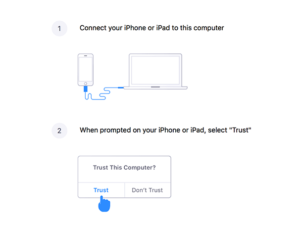
- When your device is connected and trusted, and the device screen is on, the screen is shared in the meeting.
- Turn on the camera and choose the photo option, but do not reverse the camera as it will show a mirror image. Also, having the screen facing up will allow easy access to the iPhone display and camera apps while in use.

When you connect the iPhone to your laptop, iTunes and Photos may show up on your desktop, but the students will not see those. Quit or minimize them, and then you are ready to start using the iPhone as a document camera.
Using Zoom with an Android Phone Camera
- Join separately to the zoom call (you can download Zoom App in Google Play).
- Turn off audio options on Android phone or camera.
- Use the camera as the option for writing/drawing following the same steps as above.
Using Zoom and Screen Sharing
In this approach, you can share your screen to create a whiteboard and be able to draw things on a virtual whiteboard. The whiteboard feature will allow you to share a whiteboard that you and other participants (if allowed) can annotate on. For more on sharing whiteboards see official Zoom guide here.
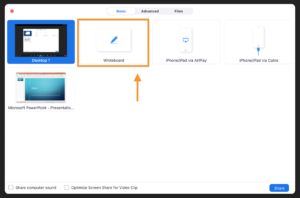
Similarly, Instructors can use any other software that they are most comfortable using for writing, drawing or designing in their own field (i.e. Microsoft word, Adobe software, Google Jamboard etc.) and screen share in Zoom in real time. The shared screen of the software becomes a live feed on Zoom and students can follow along and take notes manually as usual. The feed can be captured as course video for students to review if needed.

Steps:
- Open your desired software or application on your computer screen.
- Roll down to the menu at the bottom and click on ‘Share Screen’.
- It will show all of the open screens that you have to choose from.
- Select the screen with the open application and then select ‘Share’.
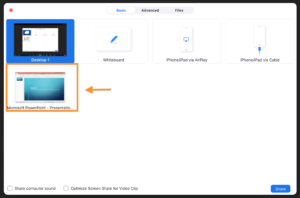
- Students can present their design work by following the same steps as above.
To schedule an appointment with an Educational Technologist, email askedtech@bu.edu.
 About the Author: Maria Afzal, Educational Technologist
About the Author: Maria Afzal, Educational Technologist


