Discover how to translate your work in Google Docs using Google Translate.
Google Translation Features
The Translate tool in Google Docs leverages Google Translate to provide automated translation of documents from one language to another.
Translate a document:
- Open a document in Google Docs.
- In the top menu, click Tools > Translate document.
- Enter a name for the translated document and select a language.
- Click Translate.
- A translated copy of your document will open in a new window. This copy will be saved in your Google Drive.
Tip: If "Translate document" isn't visible, you're likely in Microsoft Office editing. To translate, convert your file to Google Docs.
Change your typing language:
- Open a document in Google Docs, a presentation in Google Slides, or a sheet in Google Sheets.
- In Google Docs or Google Slides, go to the top menu and click File > Language > the language you need.

- In Google Docs or Google Slides, go to the top menu and click File > Language > the language you need.
-
- In Google Sheets, go to the top menu and click File > Spreadsheet settings, then pick the locale of the language you need.
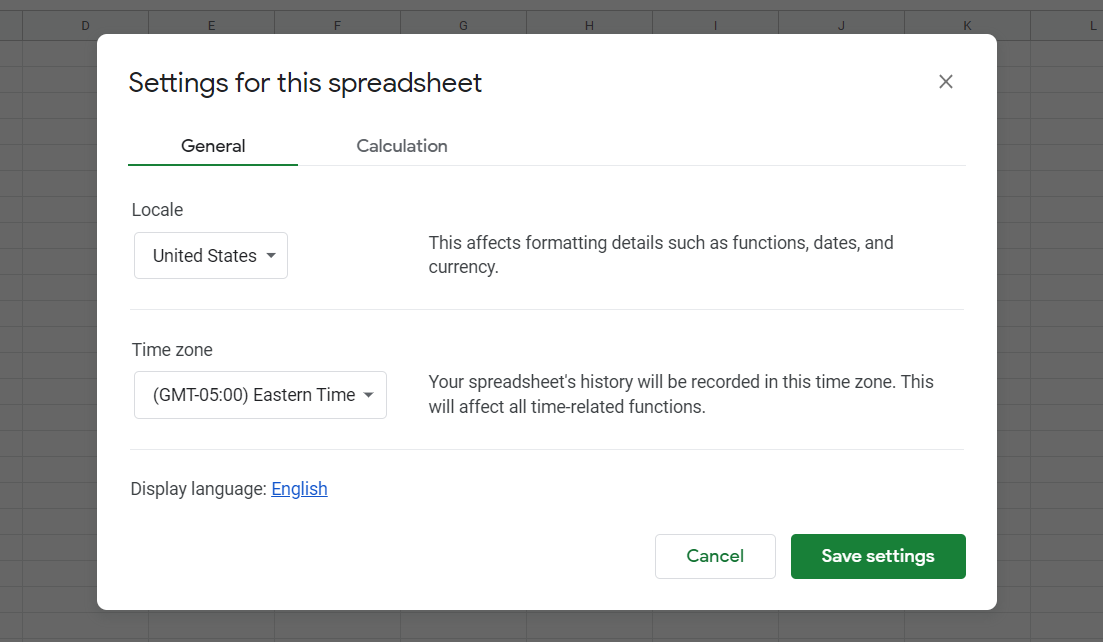
- When you choose a non-Latin language, the “Input tools menu” will show in the toolbar. To enter non-Latin characters like Hindi or Chinese, click the Down arrow ▼ next to the “Input tools menu." Note: You can also open the “Input tools menu” by pressing Ctrl + Alt + Shift + K (PC) or ⌘ + Option + Shift + K (Mac) on your keyboard.
-
- Phonetic input: Type the phonetic spelling of a word in Latin characters, then click the best match from the options on the screen.
- Keyboard input: To type letters and symbols, click the keys of a virtual keyboard or type matching keys with your physical keyboard.
- In handwriting input: Draw characters in a panel in the bottom right of your screen, then click the best match from the options on the screen.
Additional Resources:
- Google Support page for Translate: https://support.google.com/docs/answer/187189?hl=en&co=GENIE.Platform%3DDesktop
- YouTube Tutorial: https://www.youtube.com/watch?v=RHNrQvCrs8c
Technology Support for Google Products
EdTech offers consultations on using Google products. For more information or to schedule a one-on-one consultation, email the EdTech team via AskEdTech@bu.edu.