Remote Workstation Ergonomics
The COVID-19 pandemic has created many firsts for BU employees, including many working from home full time! If you have never done this before, it can be easy to sit at your kitchen table and not think twice about your home office. However, poor ergonomics can make or break your work-from-home experience. Below are some tips to make your home workstation more comfortable and enjoyable.
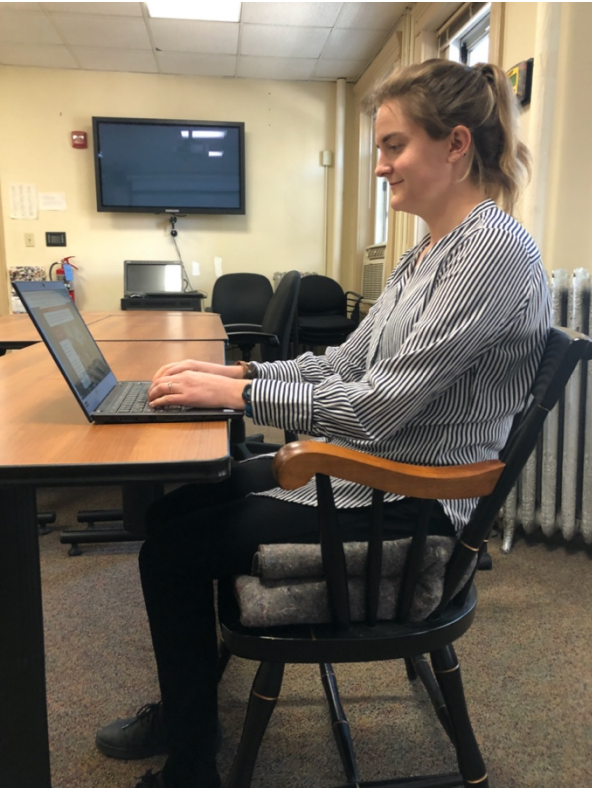 Customize a space to your fit – Try to set up a workstation that you can make entirely your own. When you share a workstation, you will likely need to adjust your computer height, chair and furniture every time you sit down. Oftentimes, you may choose to skip adjusting your workstation all together! If you are the only person using the space, customizing it will reduce the time and discomfort of sitting at a station that does not fit you.
Customize a space to your fit – Try to set up a workstation that you can make entirely your own. When you share a workstation, you will likely need to adjust your computer height, chair and furniture every time you sit down. Oftentimes, you may choose to skip adjusting your workstation all together! If you are the only person using the space, customizing it will reduce the time and discomfort of sitting at a station that does not fit you.- Stay neutral and relax – When sitting, you want to use little to no muscular activity by staying in a neutral position. This means deactivating your core and sitting into the backrest of the chair. The static posture of sitting upright can later cause discomfort to your lumbar back.
- Work at an appropriate height – Find a working height so that your elbows naturally fall flush with your table/desk height. This will promote better wrist alignment rather than impingement or carpal tunnel stress. You can do this by sitting on cushions or blankets.
- Don’t let your feet dangle – If you have raised your seat, it is likely that your feet are now dangling. Dangling feet could create numbness in your thighs and strain in your lumbar spine. Place your feet on a few books or boxes under your desk, so that your thighs are nearly parallel to the floor and your hips are slightly higher than your knees.
- Reduce stress on your lumbar spine – The most common issue we hear about is lumbar spine discomfort. If you do not have the option of an office chair, some household items can be used to relieve the pain. Putting a firm cushion or tightly folded towel under your buttocks will raise your hips and increase the natural curve of your spine. This reduces pressure and makes sitting more comfortable.
- Avoid wrist contact – Be aware of your wrists making contact with the computer or work surface. The majority of contact should be on the palms of your hands. Your palms provide the most protection and steer stress away from your carpal ligament and median nerve in your wrists.
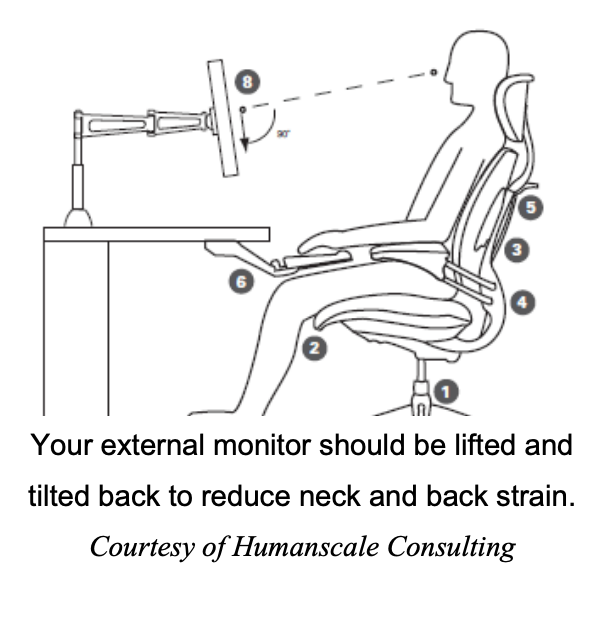 Monitor placement – If an external monitor is available to you, position it at an arm’s length distance with your eye line looking straight to the bookmarks tab or web address bar of your web browser. Tilt the monitor away from you so the bottom of the screen is closer. This will reduce a tendency to lean forward toward the screen and crane your neck up or down to view the entire monitor.
Monitor placement – If an external monitor is available to you, position it at an arm’s length distance with your eye line looking straight to the bookmarks tab or web address bar of your web browser. Tilt the monitor away from you so the bottom of the screen is closer. This will reduce a tendency to lean forward toward the screen and crane your neck up or down to view the entire monitor.- Laptop height – If you don’t have an external monitor but have access to an external keyboard and mouse, you should prop your laptop on a box or book to a height that allows you to stay upright and not hunch over your laptop. Just like the external monitor, your eye line should fall in the top quarter of your screen.
- Give your eyes a rest – For every 20 minutes spent looking at a computer screen, spend 20 second looking at something else 20 feet away. This gives your eye muscles a break and helps reduce eyestrain.

- Move as much as possible – If your full day consists of working on the computer, even a little movement every 30 minutes can help reduce discomfort. This may include rocking the backrest in your office chair, taking a phone call or zoom chat standing up or staying hydrate to increase your daily bathroom breaks.
We also recommend a stretching routine a few times a day!