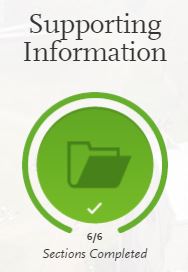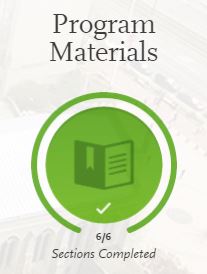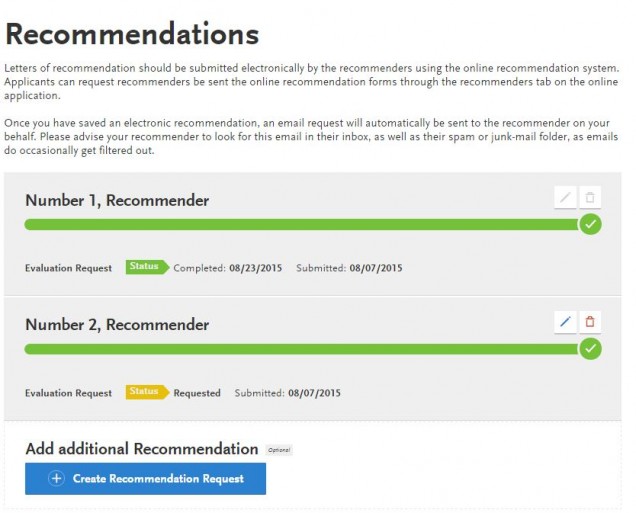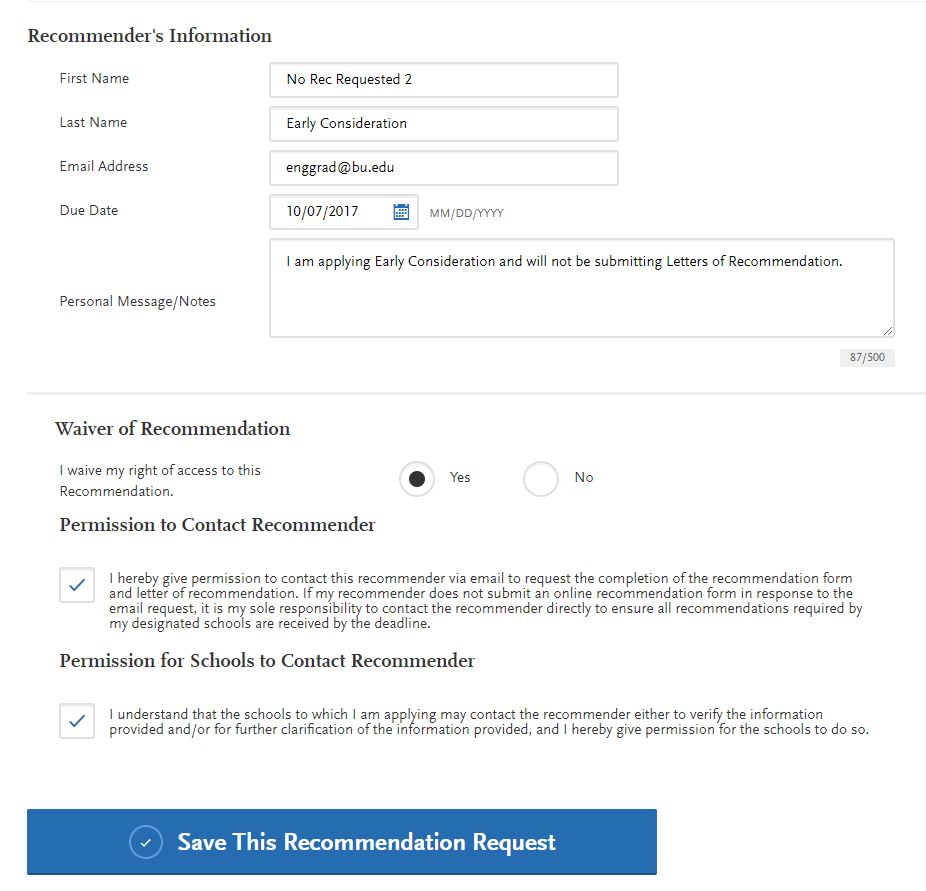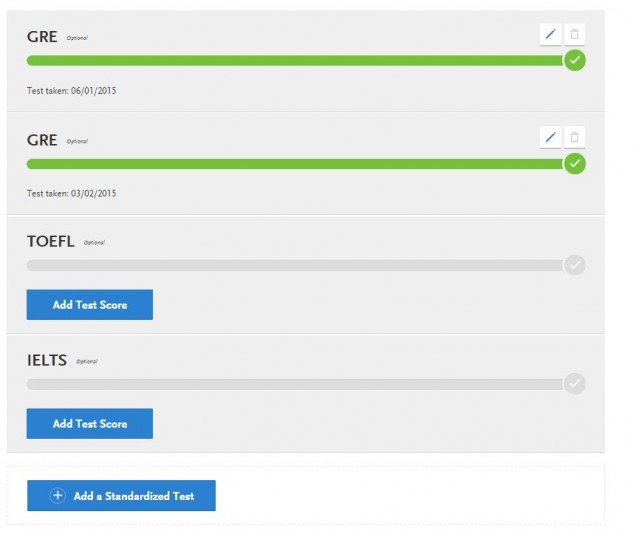Thank you for your interest in the College of Engineering at Boston University! Our staff and faculty are excited to work with you with your upcoming application to our Graduate Programs.
As an Early Consideration student, you will not be required a full application, even though our application system may require it. Instead we have created work-arounds for each section of the application that you are exempt from completing. The instructions listed below will provide specific details about the work-arounds for each section.
If you have any questions about the application process please contact the Graduate Programs Office (or call 617-353-9760).
Application Overview
Apply online starting September 1st.
Your first step will be to create an account. Once this is created you will be directed into the application.
The application consists of three main sections: The Dashboard (where you will fill out the application), Manage My Programs, and Notifications.
Dashboard
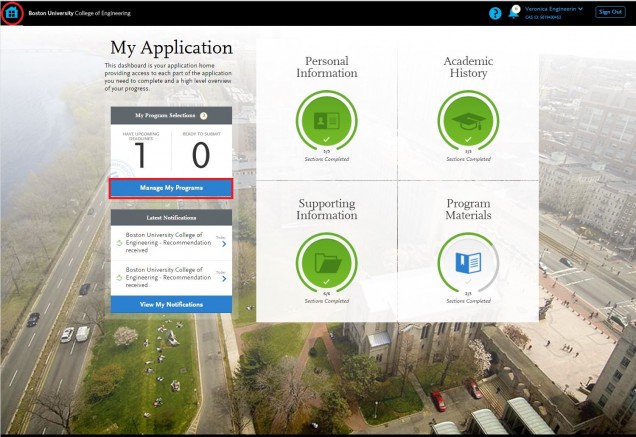
The application dashboard is your home screen for completing the application.
 Notifications will be emailed to you and also available for you to view on the application from the dashboard.
Notifications will be emailed to you and also available for you to view on the application from the dashboard.
You will be asked to fill out the application in its entirety. There are four sections of the application represented by the four square panels on the dashboard. Each panel will ask you to provide different information for your application to the College of Engineering.
You are able to opt out of completing sections, such as experiences, achievements, and licences.
Navigation
Applicants can navigate through the application process using the tabs at the top of the application:

My Application: Your 4 square dashboard where you will complete your application
Add Program: allows you to update, change, or add a program of interest to apply
Submit Application: When your application is complete, you can select this tab to go through the steps of submitting
Check Status: Students can check the basic status of recommendations in this tab
Notifications
You can access your Notifications directly from the Dashboard. This will take you to the Notifications Menu.

Here you will see all of the application notifications. They are categorized as Recent Notifications and Critical Notifications. From the Notifications Menu, you can select specific notifications to view the entire message.

Recent Notifications are any application system notification. These notifications will include: Welcome emails, Notification of your transcript upload, Notification that your recommendation has been requested, Notification when your recommendation has been received, Notification when your application has been submitted, etc.
The Graduate Programs Office will send emails to update you on your status, to inform you if application documents are missing, and to inform you when your application is complete. These will be sent to the email that you have listed on your application and will not show up in the notifications. You can respond directly to these emails or to enggrad@bu.edu if you have any questions during this process.

Critical Alerts are Application Alerts that are important for applicants. These will occur for any maintenance that is occurring on the application system, if your Recommender has denied your request to submit a recommendation, and/or if there is trouble verifying your “payment”. Hopefully your application process will be smooth and without trouble and you will never receive any critical alerts!
Official letters of admissions and notification of decision by the Admissions Committee will be emailed to you directly from the Graduate Programs Office.
Choosing your Program
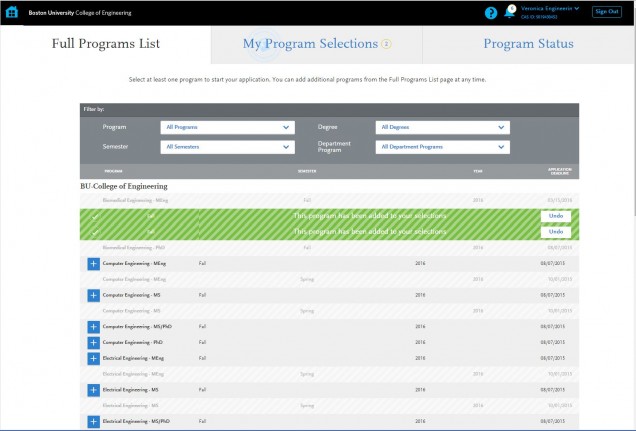 The program list (pictured to left) will be where you choose your program(s) of interest. Select programs by using the blue button with the white plus sign. Your selected programs will appear in the “My Program Selection” tab.
The program list (pictured to left) will be where you choose your program(s) of interest. Select programs by using the blue button with the white plus sign. Your selected programs will appear in the “My Program Selection” tab.
Once you select a program, the entire strip will turn green. You can undo programs either by selecting the “Undo” in the green strip or on the “My Program Selections” Tab at the top of the screen.
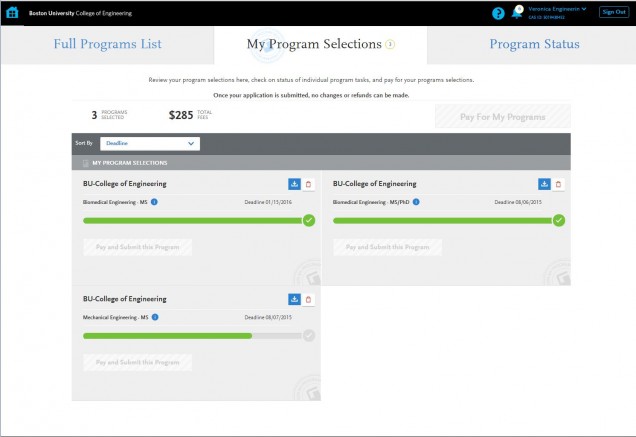 The My Program Selections tab (seen at right) will also be your place to view which applications you have selected, view the progress of your application, and submit your application when it is complete.
The My Program Selections tab (seen at right) will also be your place to view which applications you have selected, view the progress of your application, and submit your application when it is complete.
You can return here from the Dashboard at any time to view your programs status and to submit.
The red trash can will allow you to delete unwanted applications.
Requesting your Fee Waiver and Completing Your Application
Once you have selected the Program(s) to which you are applying, you will be directed to the Application Dashboard. Here you will find the four square sections of the application.
At the top of the dashboard you will find your assigned CAS ID Number. This is a ten digit number that will appear at the top right of your application, directly below your user name. The CAS ID number is highlighted in red below:
The Graduate Programs Office will need this number before we can request your Fee Waiver. Please complete the Application Fee Waiver Request Form with the following information to receive your fee waiver:
- Full Name
- BU Email
- CAS ID number (from your application)
- Affiliation
The Application Fee Waiver Request Form
You will receive a notification e-mail directly from the Application Service to your BU Email address once your fee waiver is processed. Please note: You can use the fee waiver to waive as many applications fees as you would like, but it can only be used ONE TIME. If you submit one application using a fee waiver, and then go back to submit another application, your fee waiver will not work and we will not issue you a new fee waiver.
Please submit the Application Fee Waiver Request Form as soon as you create your application. This will allow plenty of time to have the Fee Waiver approved and still allow you time to complete and submit the application before the October 2nd deadline. Fee waivers typically take between 1 to 5 business days to process. Therefore, you should be requesting the fee waiver NO LATER THAN SEPTEMBER 27th, and as early as possible in the cycle.
NOTE: If you are requesting the Fee Waiver within three days of the deadline, we ask that you wait to submit your application until you have received the fee waiver. Your decision may be delayed, but we are unable to refund any applicant for the application fees, for any reason. You will still be considered for Early Consideration, but your decision may be sent after the EC Decision date (Nov. 1).
Completing your Application:
There are four main sections to the Application, as represented by the Four-Square Dashboard panels. You will be asked to fill out the application in its entirety. For specific directions on how to work around required documents that you do not have to submit as an Early Consideration Student, please see the work-arounds section below.
Sections of the Application
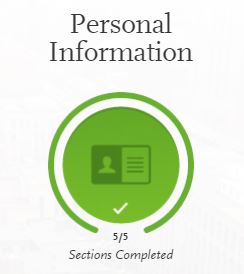
Personal Information is required and will request information for:
Personal Information
Citizenship Status
Biographic Information
Race & Ethnicity.
 Academic History will allow you to provide information regarding your post-high school education. Included in this section is:
Academic History will allow you to provide information regarding your post-high school education. Included in this section is:
List of Colleges Attended including dates and degrees earned
Uploading transcripts
Self-Reporting of Standardized Test Scores
Self-Reporting of GPA (for US and Canadian schools only)
When this section is complete, use the tabs at the top of the application to return to the dashboard.
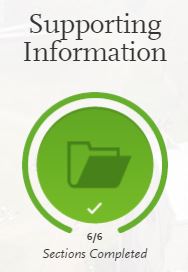
Supporting Information will ask for any previous experiences (work or research), Achievements, Certifications, Previous BU affiliation, and to read and agree to our application terms and conditions. You can choose to opt out of some of these sections.
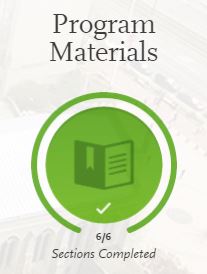
Program Materials is the last section of the application. If you are applying for more than one program, you will need to fill out this section for each program you are applying to. Here you will provide:
Recommender information for each program
Personal Statement for each program
CV for each program
Answering any program specific questions
When you complete this section, use tabs at the top of the page to return to your dashboard.
Work-Arounds for Early Consideration Students
The College of Engineering requires specific documents in order to consider your application complete upon submission. Because of your status as an Early Consideration applicant, we have established work-arounds for you to submit your application.
Review the instructions below for specific details about applying with these work-arounds. When necessary, we have provided PDF documents for you to use in lieu of providing official documentation.
* Students applying to the PhD programs will be required to submit the full application and required credentials. PhD programs are not part of Early Consideration.
Please use the following work-arounds to ensure your application is complete:
BU Transcripts
While it is not possible to download your official transcript outright, students can screen capture the Transcript Preview in the Student Link and save the image as an unofficial transcript. Alternatively, Students may print the Transcript Preview page by selecting the “save to PDF” option. This procedure will vary based on your browser/operating system.
- Log into your BU Student Link
- Click on the Orange Academics tab.
- Under “Class and Grade Information, click on “Transcript Preview and Ordering”
- From the “Transcript Ordering Service” page, find the link about 1/2 way down the page that says “BU login name and password”. Click on this link.
- It should take you to a page entitled “Boston University Transcript Preview”
- Make sure to click the red link “with Name and ID” on the right, so that the saved image contains your information. Please be advised that your Name and ID will only appear for about 20 seconds for security reasons.
- Save this webpage as a PDF, or print this page and scan it, then save as a PDF. This will become your unofficial BU transcript for purposes of application.
We do not require official transcripts for your application.
Boston University Transcript: Transcripts will be uploaded in the Academic History section of the application. Once you enter information in the Colleges Attended section of this application, use the “Upload Unofficial Transcript” button to attach either the PDF of your unofficial transcript.

Letters of Recommendation
Letters of Recommendation are required for students with a GPA lower than 3.4 or any student applying for scholarship consideration. You can add recommenders in the Program Materials section of the application. This page will provide you with the number of recommendations required according to that program.

To list your recommender and release the recommendation to this person, select the Add Recommendation button.

You can use the Create Recommendation Request to add additional recommenders if you wish. Please note, you are only allowed to list 3 recommenders per program.
Additionally, you can track your requested recommendations from this page at any time in the cycle. You can return at any time to see if your recommendations have been submitted. You are able to send reminders to your recommenders and delete recommenders if they have not yet submitted their recommendations. You can use the Pen icon next to the recommenders name to edit, update, or send a reminder to a recommender of your recommendation request.
If your recommenders want to submit recommendations directly to the Graduate Programs Office, please list them as recommenders in this section. You can then inform your recommender to email the recommendation directly to Andrew Martin, Assistant Director of Admissions and Enrollment Operations, in the Graduate programs office at: enggrad@bu.edu.
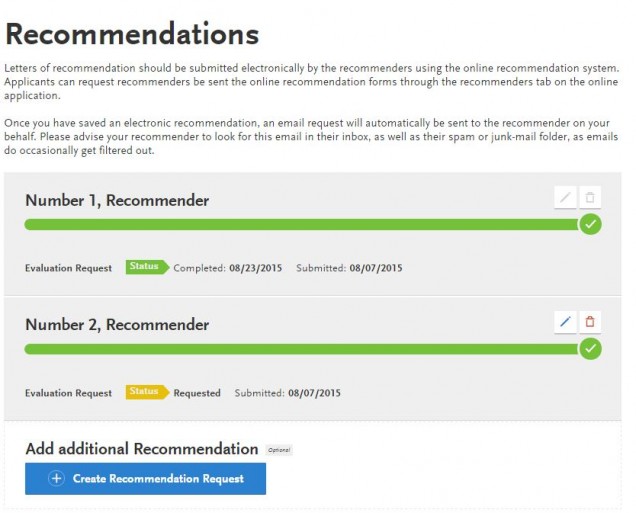
If you are not using recommendations please list the following information in lieu of entering your Professors information:
Recommendation Number 1:
First Name: No Rec Requested
Last Name: Early Consideration
Email Address: enggrad1@bu.edu
Due Date: (any future date will work)
Personal Message: I am applying Early Consideration and will not be submitting Letters of Recommendation.
You can then waive the right of access to the recommendation and check the two boxes for contact permissions.
Recommendation Number 2 (if applicable)
First Name: No Rec Requested 2
Last Name: Early Consideration
Email Address: enggrad@bu.edu
Due Date: (any future date will work)
Personal Message: I am applying Early Consideration and will not be submitting Letters of Recommendation.
You can then waive the right of access to the recommendation and check the two boxes for contact permissions.
Please note the slight difference in email address and name.
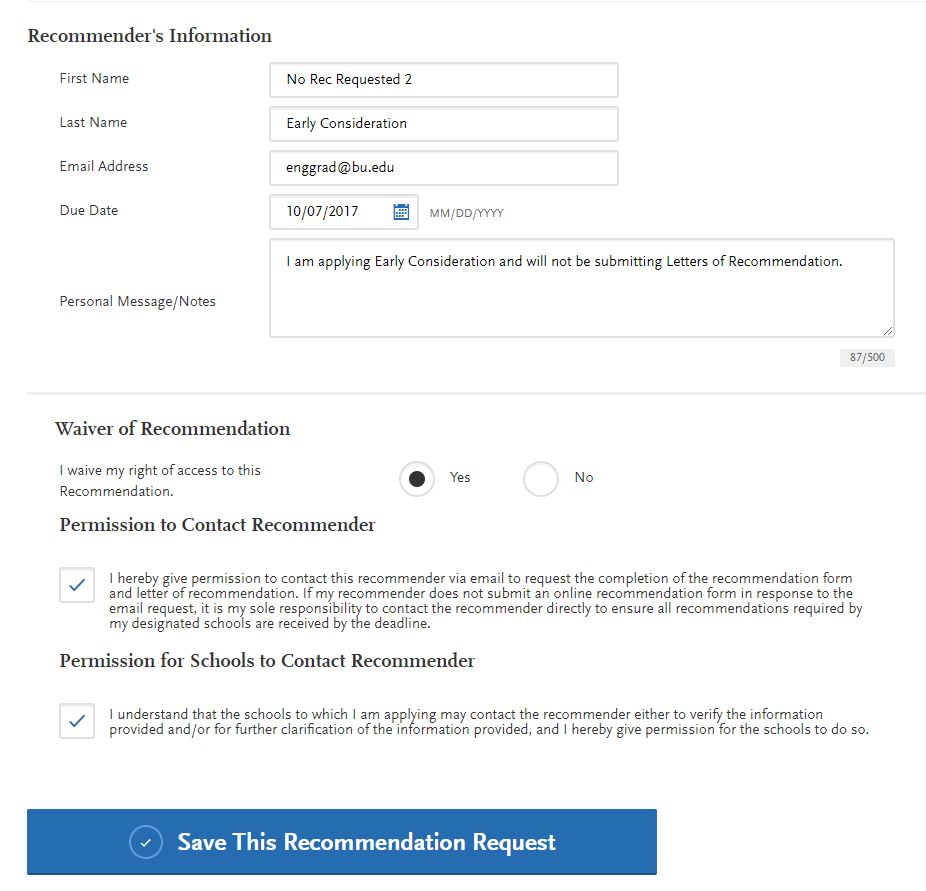
Personal Statement
We encourage all Early Consideration students provide a Personal Statement indicating your interest in the program and goals. If you have over a 3.4 and opt opt out of the personal statement, we have provided a PDF document attached below. Please upload this in place of your personally written document.
Early Consideration Personal Statement Dummy Document PDF
Upload your Personal Statement in the Program Materials section of the application.
When the document is uploaded, you will be able to review the document by selecting the document name (written in blue) below the green upload bar. You will be able to delete and re-upload this document until you submit.
We highly recommend double checking your personal statement prior to submitting your application. Once your application is submitted you will not be able to edit this document.

*A personal statement will be a required document for each application that you submit.
CV/Resume
We encourage all Early Consideration students provide a CV/Resume indicating your academic history & experiences. If you have over a 3.4 and opt opt out of the CV/Resume, we have provided a PDF document attached below. Please upload this in place of your personally written CV/Resume document.
Early Consideration CV/Resume Dummy Document PDF
Upload your CV/Resume in the Program Materials section of the application.
When the document is uploaded, you will be able to review the document by selecting the document name (written in blue) below the green upload bar. You will be able to delete and re-upload this document until you submit.
We highly recommend double checking your CV/Resume prior to submitting your application. Once your application is submitted you will not be able to edit this document.

*A CV/Resume will be a required document for each application that you submit.
Test Scores
GRE scores are not required for Early Consideration students and you will be able to opt out of this section of the application.
If you are reviewed by the admissions committee and are deferred to the Fall 2018 application pool, you will be asked to return to this section of the application and provide GRE scores. You will also be required to submit GRE scores directly from ETS to institution code 3087.
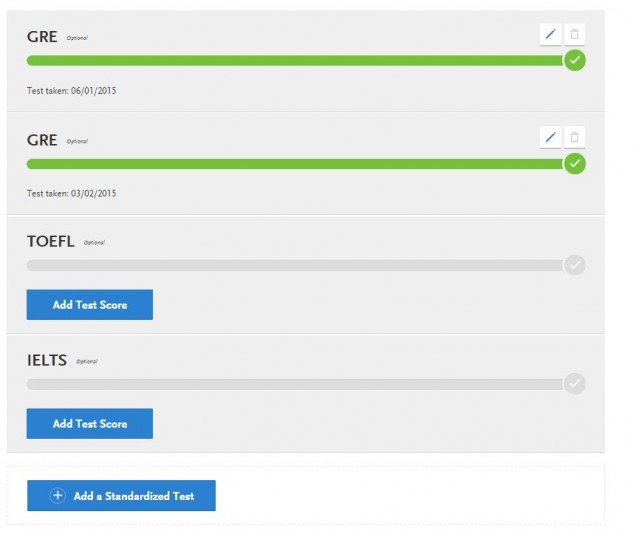
Submitting your Application
From the Dashboard, you can confirm that your application is complete. All of the 4 square sections should have turned green.
 Use the Blue “Manage My Programs” button to be taken to the Programs Selection tab. From this tab you will be able to submit your application.
Use the Blue “Manage My Programs” button to be taken to the Programs Selection tab. From this tab you will be able to submit your application.
If you have any outstanding sections of the application, the section in question will remain grey. You will need to return to this section to complete before you are eligible to submit your application.
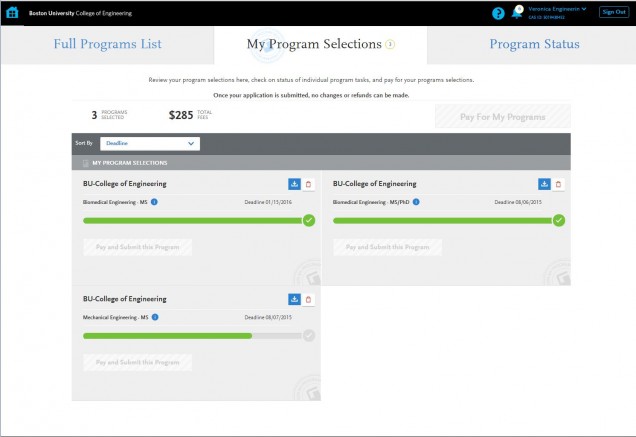
From the Program Selection tab, you will be able to submit all completed applications. These applications will have a completely green utility bar and a green check mark at the right of that bar.
If you are applying to more than one program, you will need to complete all of your applications and submit at the same time in order for the fees to be waived for all of your applications.
Select the Pay For My Programs button above your program selections to be taken to the application submission page.
Select all of the programs that you wish to apply from the submission page by using the Plus Sign button. Your selected programs will turn green and you will see the program fee added to the Order Summary. Select Continue when you are satisfied with your selections.
You will be asked to review and confirm that you wish to submit these programs. Check the box acknowledging you understand. Once this box is checked, you will be able to use the Continue Button to submit your application(s).
You will receive a confirmation screen and notification upon submitting your application(s). Your application is not submitted until you reach this screen. When you are finished, you can use the home button to return to the Dashboard or log out of your application.
Thank you for your interest in continuing your education as part of our exceptional Boston University College of Engineering community and we appreciate your patience in our new application system. If you have any questions regarding our programs or the application process please do not hesitate to contact us directly!
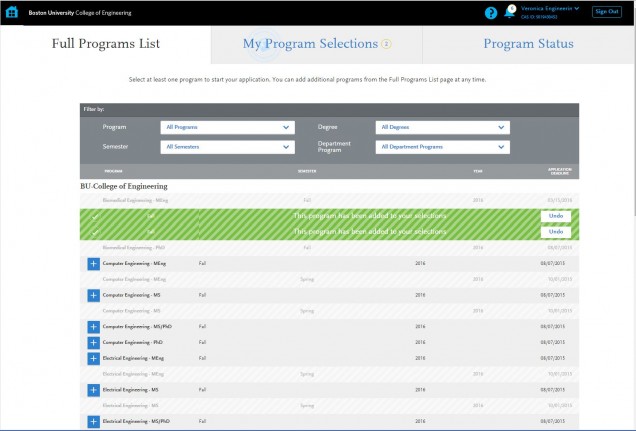 The program list (pictured to left) will be where you choose your program(s) of interest. Select programs by using the blue button with the white plus sign. Your selected programs will appear in the “My Program Selection” tab.
The program list (pictured to left) will be where you choose your program(s) of interest. Select programs by using the blue button with the white plus sign. Your selected programs will appear in the “My Program Selection” tab.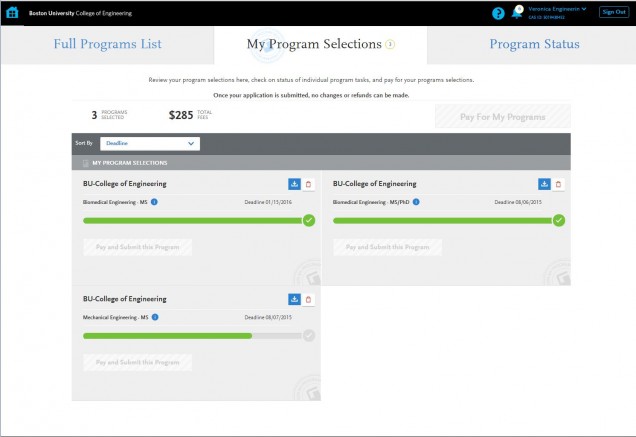 The My Program Selections tab (seen at right) will also be your place to view which applications you have selected, view the progress of your application, and submit your application when it is complete.
The My Program Selections tab (seen at right) will also be your place to view which applications you have selected, view the progress of your application, and submit your application when it is complete.
 Use the Blue “Manage My Programs” button to be taken to the Programs Selection tab. From this tab you will be able to submit your application.
Use the Blue “Manage My Programs” button to be taken to the Programs Selection tab. From this tab you will be able to submit your application.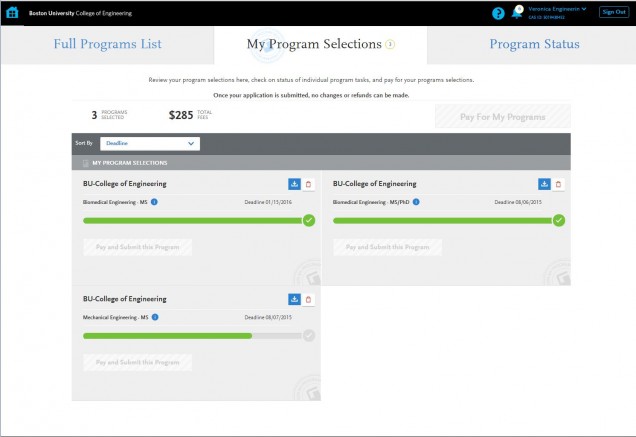

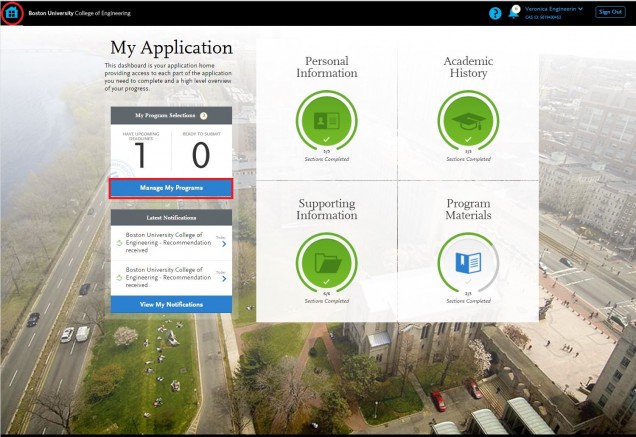


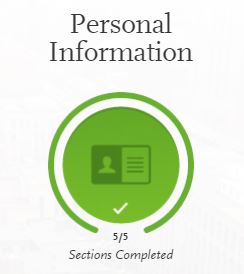
 Academic History will allow you to provide information regarding your post-high school education. Included in this section is:
Academic History will allow you to provide information regarding your post-high school education. Included in this section is: