Access Management Portal
The new Access Management Portal is integrated directly with our room access system and will allow users to make requests to gain swipe access. Room admins are registered in the portal as approvers and can review these requests to either approve or reject them. This process is accompanied by emails from NoReplyCCure@bu.edu which will provide updates on requests as well as links for approvers to quickly take action.
This system is a complete replacement of the old Zaius portal.
Requesters


 Once in the appropriate building’s site, select “ADD NEW” to create a new request
Once in the appropriate building’s site, select “ADD NEW” to create a new request





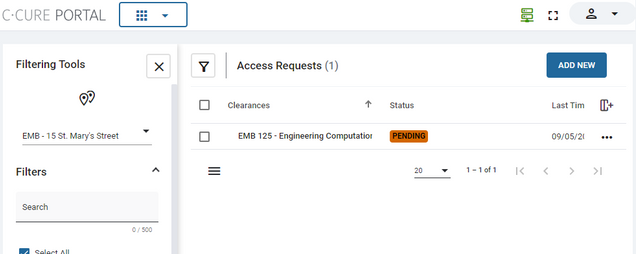

Approvers




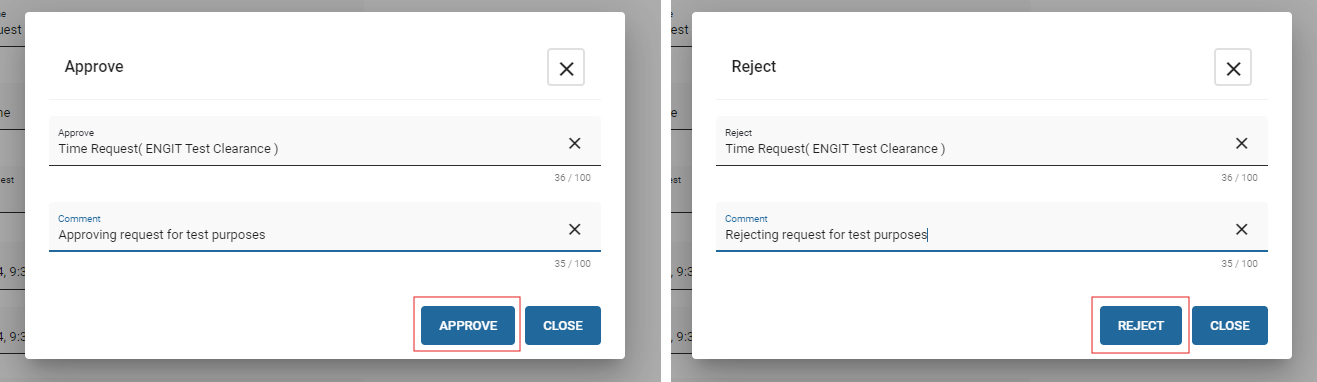

Useful Tips
Approvers
- Review all rooms you are an approver for. Navigate to the approver section of the portal, then use the dropdown in the top-left to navigate to the “Audit by Clearance and Person” page. From here you can see all rooms that you have approver status on, as well as click into each room individually to review who has access and remove users as needed.

Known Issues
Requesters
- User cannot sign in. This error is a result of a requester not having access to the portal. Please submit an email to enghelp@bu.edu stating the issue so that we can grant this access.

- PHO room not available to request. If you are trying to apply to a PHO room (particularly the student versions of shared spaces), it may be missing from the list. Please either apply to the Faculty/Staff room listing or send an email to enghelp@bu.edu for us to manually implement the request.

Approvers
- Users already have room access. This error is a result of an approver trying to approve a request for a user that already has access to the requested room. This request can be safely rejected to clear it from your queue.

- Action already taken on this request. This error is a result of an approver clicking on the link in an email from a request that has already been approved or rejected (either by themselves or another approver). No further action is needed.

- Approvers cannot approve their own requests. This error is a result of an approver clicking on the link in an email from a request that they sent for a room that they are an approver for. You will need to get a separate approver for this room to approve the request.

- No comment provided. This error is a result of an approver trying to approve or reject a request without entering a comment. Simply enter a comment in the popup window before submitting the action.
