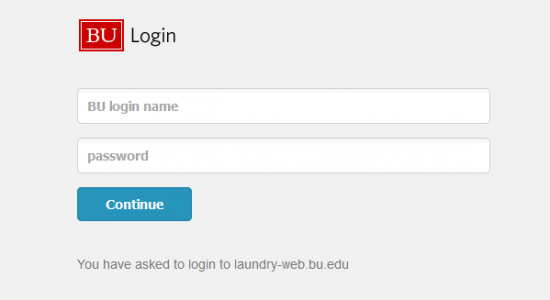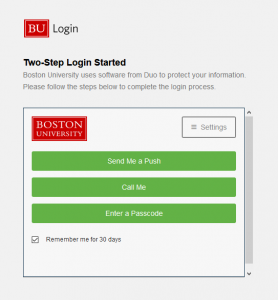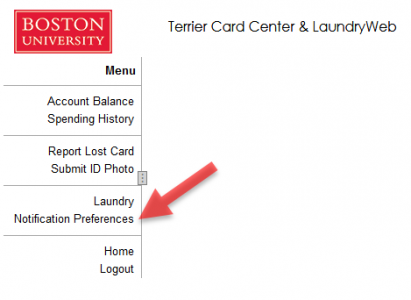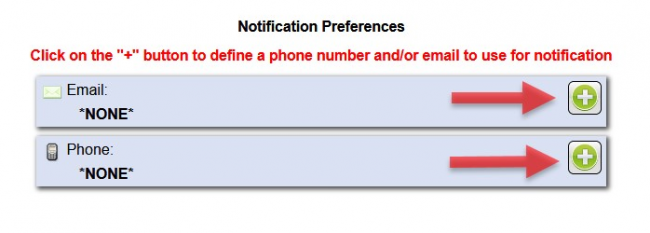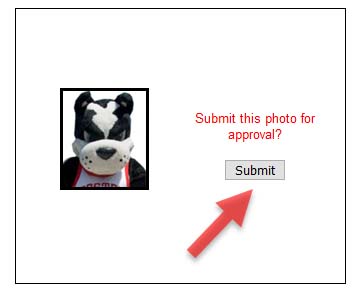Terrier Card ID Photo Upload Procedure and Guidelines
Charles River Campus students may address questions to the Terrier Card Office at tco@bu.edu.
Medical Campus students may address questions to the Medical Campus Identification Office at MedID@bu.edu.
Photo Guidelines
Stand against a lightly colored, solid background.
Photo must be clear, well-lit and in color.
Photo must show your head and shoulders.
See below for additional information:
- We highly recommend someone else take your photo from about 5-6 feet.
- Directly face the camera with both eyes open and a neutral facial expression or a natural smile.
- Do not tilt your head.
- Unless worn for religious beliefs, head coverings and hats may not be worn. If worn for religious beliefs, head coverings and hats may not cover any portion of your face.
- Glasses may be worn if there is no glare or reflection; or just remove them.
- Please don’t wear:
- Hats / Headgear (except as noted above)
- Headphones
- Earbuds
- Don’t re-use an old photo. Don’t scan your Passport or Driver’s license photo.
- Do not use filters or Photoshop.
- Do not edit your photo to remove the background.
- Do not submit photos with text written on them.
- Do not submit black and white/grayscale photos.
Photos that do not meet the above guidelines will be rejected.
We recommend you follow the directions below on a PC or Mac.
Terrier Card Center requires Duo authentication. If you haven’t setup Duo yet, do that before proceeding. For more information about Duo click here.
- Navigate to Terrier Card Center.
- Once there, sign in with your Kerberos ID and password and authenticate with DUO.
Add your BU Email
- From the main menu, select [Notification Preferences].
- A new window will open. Click on the plus sign on the email line and add your BU email. i.e., username@bu.edu. It is optional to add your phone number.
- Once you are done, click [Save].
Submit a photo for your Terrier Card ID
6. Select the [Upload Photo] option to upload the photo. (The photo must satisfy the photo requirements according to Photo Upload Guidelines).

7. Navigate to the folder where your photo is located, select your photo, and click [Open].
8. Using the arrow keys, rotate the photo if necessary. Using the mouse, crop your image and click [Submit] to confirm your photo.
9. After reviewing your picture, click [Submit] to upload your photo.
- Once your photo is submitted successfully, it will be placed in a queue to be reviewed.
- If you entered your email, you’ll receive a notification when your photo is approved or rejected.
- Please wait a few days for the photo to be approved. If denied, please review the photo requirements, and submit a new photo.
What if I run into a problem?
Try clearing your cache and deleting your cookies. It may also help to try a different browser.
Charles River Campus students may address questions to the Terrier Card Office at tco@bu.edu. Please include your BU ID number.
Medical Campus students may address questions to the Medical Campus Identification Office at MedID@bu.edu.