Advanced Search
While a Basic Search uses keywords to search across many fields –- the title, author, subject, description, etc. — an Advanced Search can give you more control over your search. Switch to Advanced Search by clicking the button next to the search bar.
![]()
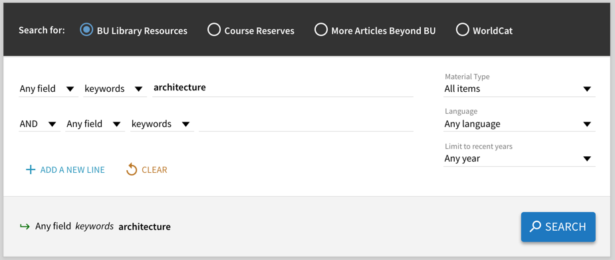
Specifying which Resources
Within Advanced Search, you can start be specifying which set of resources to search for. Use the buttons above the search fields to select between these options:
- BU Library Resources is the default choice that includes all materials that are available online or physically in our libraries. Here you’ll find books, articles, journals, databases, films, music, course readings, and more.
- Course Materials (Reserves) searches only items that instructors have selected for use within the BU libraries. for specific courses. This includes online course readings and books. See our Course Materials help for more details.
- More Articles Beyond BU is most useful for conducting a more thorough article search including materials that may not be immediately available online. For articles that are unavailable online, you can request these be delivered to you through our Interlibrary Loan Services (ILL)
- WorldCat will search across all libraries worldwide. This is most helpful for finding books that BU Libraries don’t have, and for requesting these through our Interlibrary Loan Services (ILL).
Filtering Results
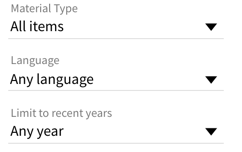
The Material Type filter allows you to pre-limit to Articles, Books, Journal Titles, Films, Audio/Music, or more.
The Language filter allows for pre-limiting the language of the materials.
The Limit to Recent Years date filter can limit to selected recent years, or to a specific date range.
Any of these filters can be combined or used with the search fields below.
Which Fields to Search
The Search Fields section of Advanced Search contains two lines initially; you can use one or both, or add new lines as needed. If you use multiple lines, only results that match all lines will be found by default. The AND operator between lines controls this, though this can be switched to OR or NOT allow for including or excluding results.
The first drop down on a line allows you to specify what part of an item should be searched. The options are:
- Any field — This will search anywhere in the item’s indexed information and is equivalent to a basic search.
- in the title — This will search only in the title of items.
- as author/creator — This will search only in the author(s) of the items.
- in subject — This will search only in the subject terms assigned to items. Note that depending upon the source of information about an item, it may not have a subject assigned, so this may not produce comprehensive results. (See What is in BU Libraries Search for more information on what is searched.)
The second drop down controls what is considered a match. The options are:
- keywords — Will be considered a match if the text in the search box is found anywhere in the selected part of the item. For example, a search for in the title • keywords • “Mockingbird” would find the book with the title To Kill a Mockingbird because “Mockingbird” is contained in the title.
- exact phrase — Will search for a phrase as if you had used quotations around it. For example, a search for in the title • is (exact) • “To Kill a” would find the book with the title To Kill a Mockingbird as well as the article “To Kill a Male Drosophila“.
- starts with — Will only be considered a match if the text in the search box matches the beginning of the selected part of the item. For example, a search for in the title• starts with • “to kill a” would find the book with the title “To Kill a Mockingbird.” This option ignores initial articles–a, the, an, le, los, der–so that in the title• starts with • “basketball diaries” would find Jim Carroll’s book The Basketball Diaries.
The text box on each line is for entering the word, words, or phrase to search for. If the box is left empty, that line of the search is ignored.