Virtual Lab Saving Method – External USB
NOTE: This saving option is only available to those users accessing the Virtual Lab through the Citrix Workspace App.
NOTE: Make sure that your USB drive works prior to connection. Citrix Workspace App should detect the device automatically but it will not show notification messages indicating it has been connected.
- Connect your USB flash drive to your computer.
- From within the Virtual Lab window, go to Start > File Explorer to view your USB drive.
- Select This PC and locate your USB drive under the “Devices and Drives” or “Network Locations” section.
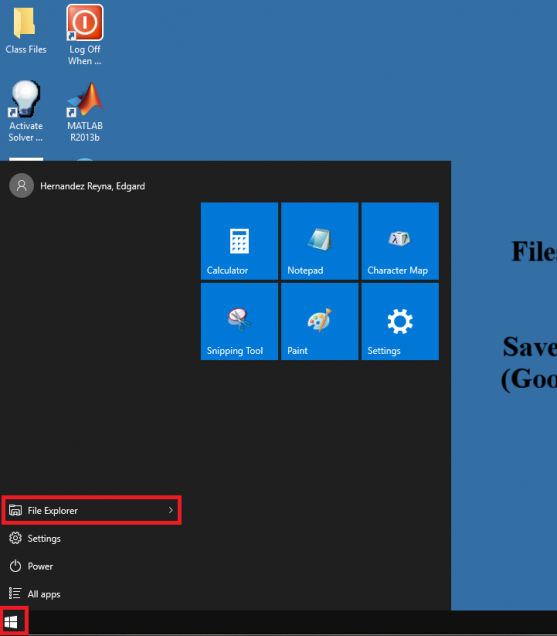
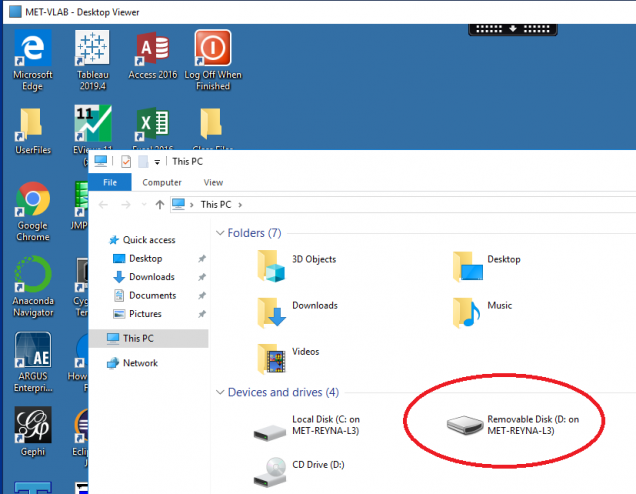
Your USB should be called “Removable Disk”
If you have any issues, please contact us for assistance.