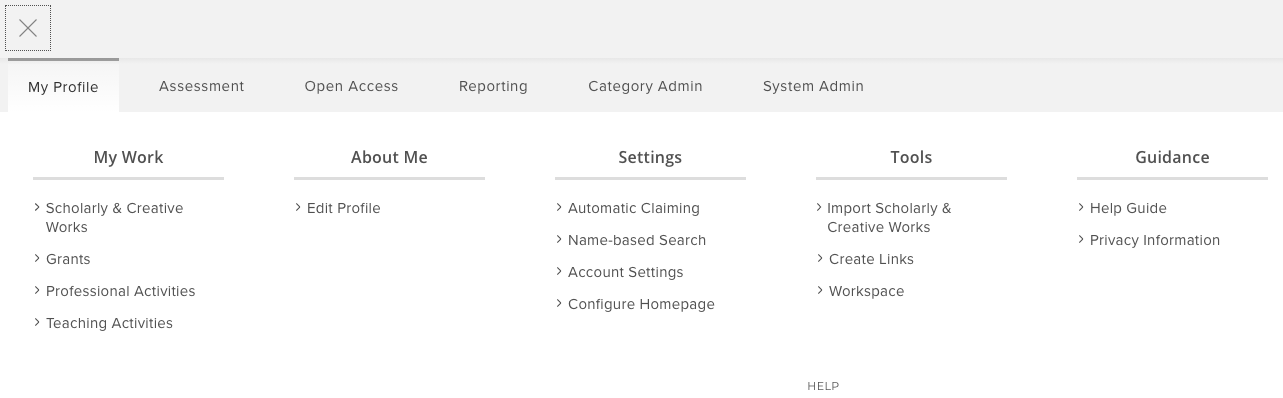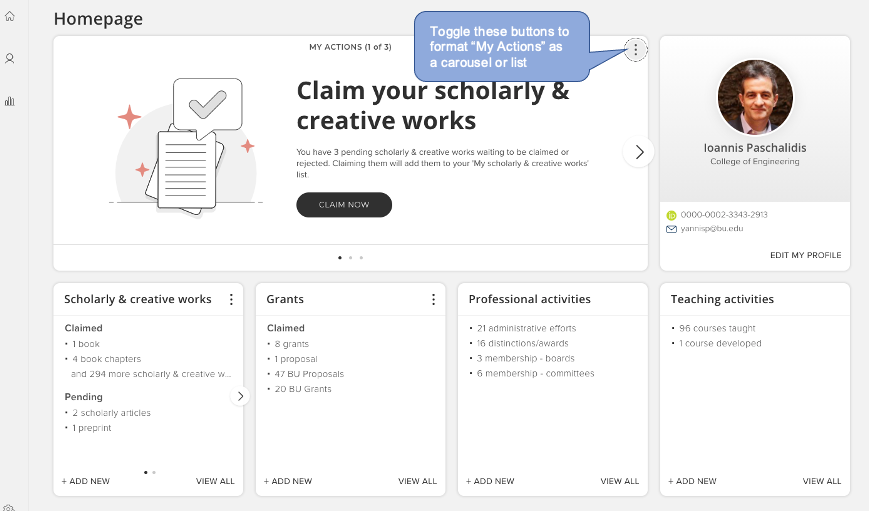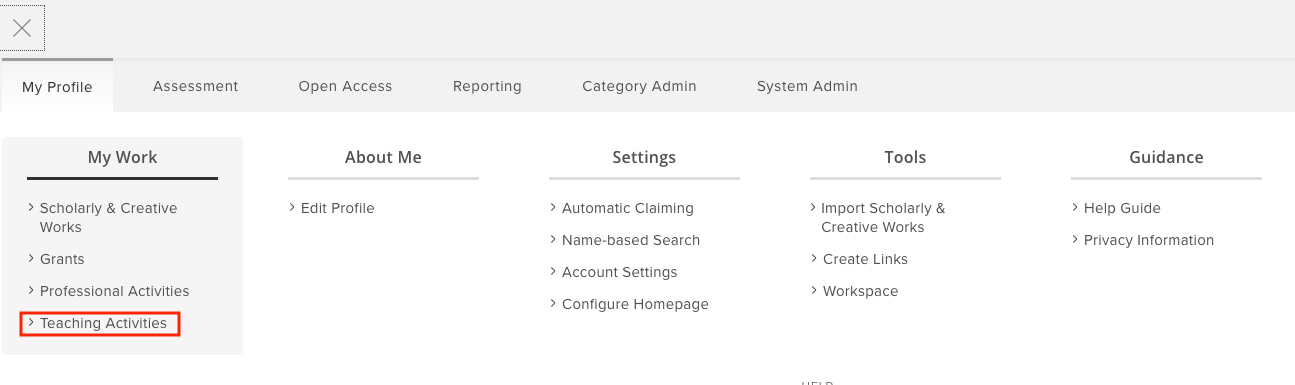3.1 The Menu Tab
Click on the Menu icon in the top left-hand corner to navigate My CV Menu tab.

The Menu tab allows navigation to the different modules where you can manage your publications, grants, professional activities, or teaching activities. You can also build a CV or report, explore publications and activities of other BU users, or manage your profile and search settings.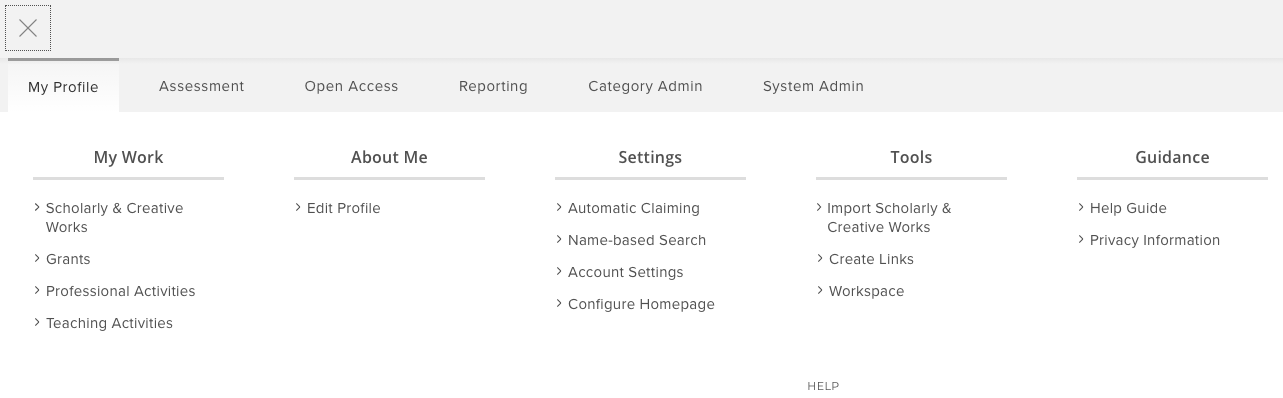
3.2 The Home page
The Home page allows you to see a summary view of the information you have in My CV as well any outstanding actions you may need to take, including publications you must claim or reject, and publications you must deposit into OpenBU. These outstanding actions are displayed by browsing your My Actions carousel. If you prefer a list of your actions, you can change the display format, by clicking the buttons pointed out with the blue callout box below.
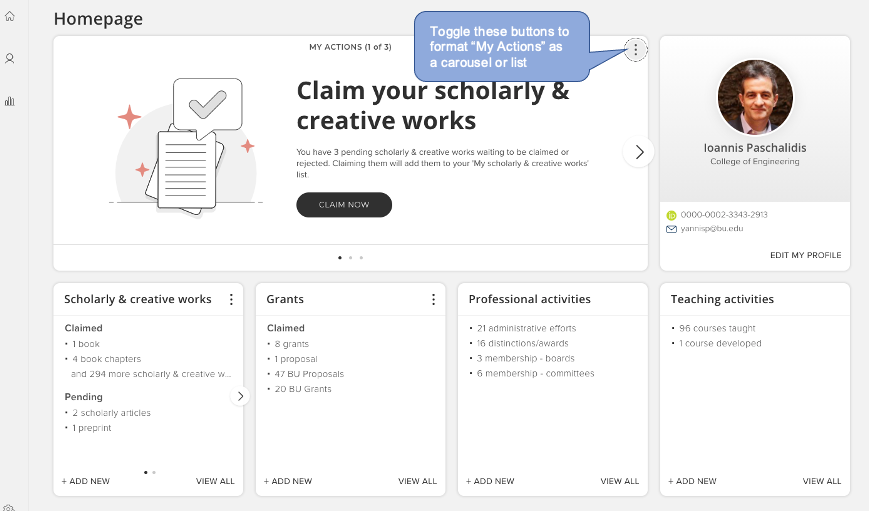
3.3 Teaching Activities page
The My CV Teaching Activities Module is used to collect and aggregate your teaching related activities. Navigate to your teaching activities summary page by clicking Menu > My Profile>My Work > Teaching Activities.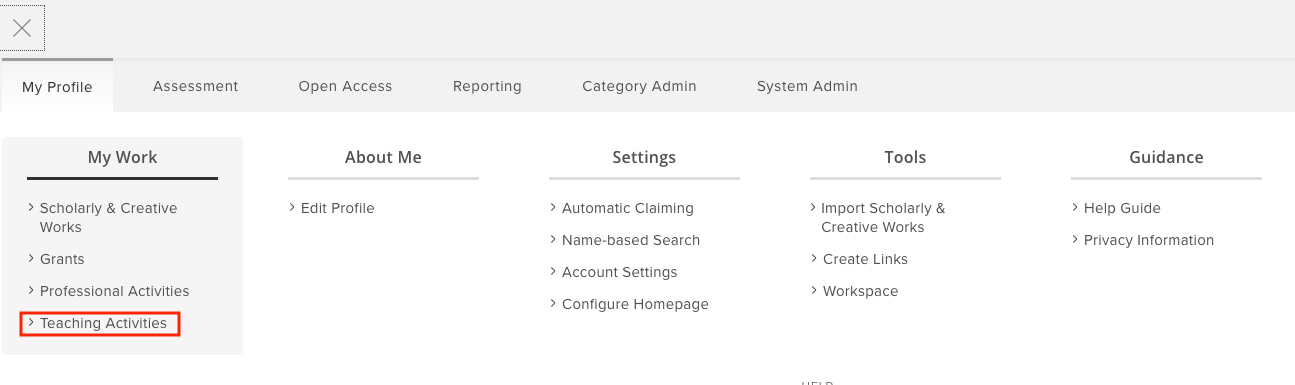
The Teaching Activities page allows you to view or add to your teaching information in My CV. Your teaching activities list has been pre-populated – as accurately as possible – with courses you’ve taught from the University Registrar system. The import of your courses is limited to the past three years and only includes courses that appear on your schedule on the Fac/Staff Link.
If any pre-populated information is incorrect, please contact your My CV Liaison, as these issues need to be addressed in the source system.

3.4 Detailed record view
To get to the detailed teaching activity record view for an individual item, click the item’s title. The detailed view shows you all of the data available for your record. From here you can:
- Add/edit BU co-contributors; for example if a colleague co-taught the course but is not listed you can add them
- Link the teaching activity to publications, grants, other courses, or professional activities in My CV
- View the history of your record