Course Meeting Patterns
To request an exception from these standardized patterns, a non-standard meeting pattern may be pursued by submitting a thorough form for review by the University Registrar and University Provost’s Office. For more information, please review the form here.

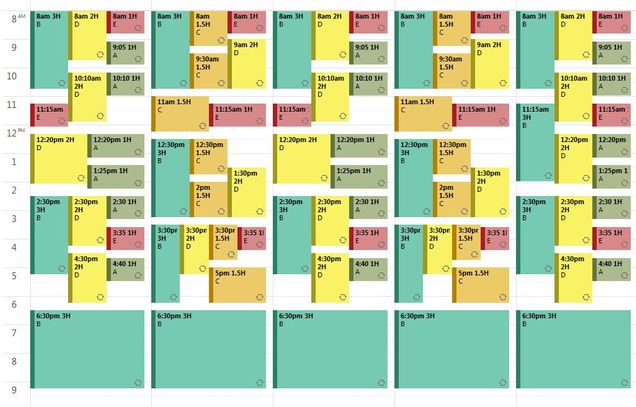
Reuse of Course Numbers
Enrollment Restrictions
Closing a Section
By closing a section, students are prevented from registering for a class section using WebReg on the Student Link or in person without written approval from the instructor or department. Scheduling administrators may close a section in UIS by changing the CC21 “Status” from ACTV to CLOS at any point in the scheduling cycle. To re-open a closed section, similarly replace CLOS with ACTV in CC21.
- Inhibits online registration via WebReg, even if seats are available
- Students may be manually registered by a scheduling administrator (RG31 only) or the Registrar’s Office after acquiring a signature from the instructor or department
- Close a section before registration begins to force enrollment in other class sections first
- Close a section after registration begins to prevent additional students from registering
- Behaves similarly to WebReg restriction except:
- WebReg Restrict will “rollover” from semester to semester while a Closed Status will not “rollover”
WebReg Restrict
Prevents all students from registering for a class section using WebReg on the Student Link. Scheduling administrators may WebReg Restrict a section in CC21 at any point in the scheduling cycle.
- Requires all students to register “in person” using paper registration forms
- Students may be manually registered by a scheduling administrator (RG30 or RG31) or the Registrar’s Office (no signature required)
- Combine with Permission Required code to require a signature from the instructor or department before a student is manually registered
Permission Required
Prevents students that are not matriculated into the school or college from registering for a class section using WebReg on the Student Link or in person without written approval from the instructor or department. Matriculated students may “override” the code and register normally via WebReg. Scheduling Administrators may add or remove the two-letter code in the “Permission Req.” field via CC21 at any point in the scheduling cycle.
- Two digit code is determined by the School, College, or department
- Schools, Colleges, or specific departments may opt to prevent all students (including their matriculated students) the ability to register for a ‘permission required’ class. Contact the Registrar’s Office for more information.
- Students with signed Registration forms may be manually registered into a class section by an enrollment administrator (RG30 or RG31) or the Registrar’s Office
- Behaves similarly to Closing a Section except:
- Permission Required code will “rollover” from semester to semester while the Closed Status will not “rollover”
Reserved Seating
Reserves some or all of the seats in a class section for specific students based on criteria such as class year or major. Students who do not meet the criteria will be unable to register for the class section using WebReg on the Student Link. Administrators cannot use RG30 to register students who do not meet the reserved seating criteria in a class section. Academic Schedulers may modify seating reservations at any point in the scheduling cycle using CC21 functionality. Reserved seats are also visible in CC07 by typing an ‘R’ next to the class section and hitting ‘Enter’ twice.
- Seats may be reserved using any combination of the following codes:
- College Code
- Program Code (2 digit code representing BA, MA, etc.)
- Hegis (4 digit code representing Major/Minor)
- Hegis Type (i.e., A = Major)
- Class Year (U1, U2, G1, etc.)
- Continuation Code (i.e., T = Transfer Student)
- Certification Code (i.e., 1 = Full Time)
- Location Code
- Misc Code
- Blocked students may be manually registered by the Registrar’s Office or an enrollment administrator (RG31 only) after obtaining a signed Registration form from the instructor or department
- Expiration dates may also be tied to reserved seats. Students who do not meet the reserved seats criteria will be unable to register for the class section using WebReg on the Student Link and administrators using RG30 will not be able to override the reserved seats until the expiration date. After 12 am on the expiration date, all students may register for the class.
Print Suppression
Prevents the class section from appearing on the University Class Schedule on the Student Link. The class section will still appear on the Faculty/Staff Link and in UIS (CC07, CC70, CC71). Administrators may suppress a class section in CC21 until the scheduling deadline by entering an ‘S’ in the “Print Suppress” field. After the deadline, submit an Enrollment Change form to add or remove the code.
- Students may still register online for the section using WebReg on the Student Link by manually entering the entire course number and section code
- The class section will appear on an individual student’s schedule once they are registered in the class, even though the section remains suppressed on the Student Link
- Combine with WebReg Restriction to prevent students from registering online
- Combine with Permission Required code to require a signature from the instructor or department before a student is manually registered
Dean's Approval
The scheduling cycle is fundamentally revolved about the Scheduling Deadline. Prior to the Deadline, Academic Schedulers have full access to their courses in UIS and 25Live, in order to facilitate course planning. After the Deadline, this access is limited as spaces are assigned and schedules are publically posted to the Links. As a result, Academic Schedulers must submit post-Deadline changes through forms to be processed by the OUR Schedules Department. Depending on what class element is changing, forms may require approval by the department or college’s Dean, particularly those of high student impact. In some cases, the “Dean” may be replaced by another senior personnel including “Associate Dean,” “Director,” “Registrar,” or the like. Please note: the 48-hour turn-around time associated with form processing is applied when approval is received, not when the original form was submitted.
The chart below outlines what changes commonly require, and do not require, Dean’s Approval:
| CLASS SCHEDULE | |
| Approval Required |
|
| No Approval Required |
|
| COURSE INVENTORY | |
| Approval Required |
|
| No Approval Required |
|
| FINAL EXAMS | |
| Approval Required | After the Final Exam Schedule has been published, the following changes require approval:
|
| No Approval Required |
|