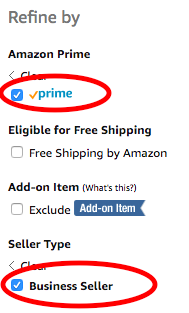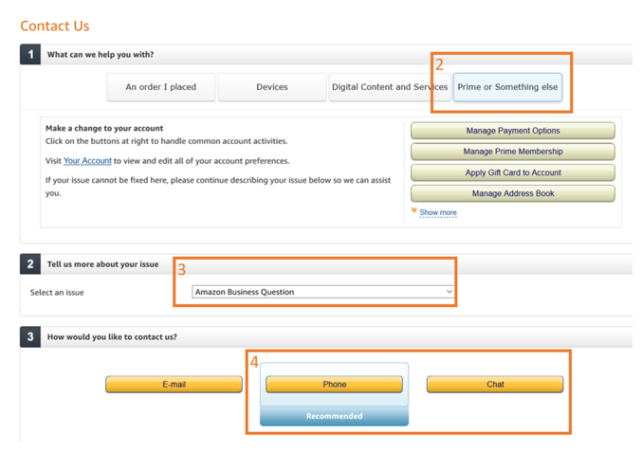Amazon
.
Amazon Business

Amazon Business is a purchasing platform intended to enable requisitioners to quickly compare pricing against existing contracts and easily purchase products that are not available through contracted suppliers. Visit the What Do You Need page for more information on contracted suppliers.
Our contract with Amazon Business offers Prime one- and two-day shipping for eligible purchases, level three reporting for simplified transaction monitoring, and pre-purchase approval for increased purchasing transparency.
Perks of the Amazon Business Account
- Enterprise Prime membership: Membership for all BU requisitioners at no cost to the requisitioner’s department.
- Free shipping: Prime one- and two-day FREE shipping on eligible orders.
- Tax benefit savings: Automatic tax-exempt purchasing on items sold by Amazon.com LLC and participating third-party sellers.
- Access to Amazon Business sellers: Access to Amazon’s top-tier sellers, millions of additional products, and special pricing otherwise not found on Amazon.com.
- Price protection: Pricing is held in the requisitioner’s shopping cart for seven (7) days.
Creating and Accessing your Amazon Business Account
To shop via the Amazon Business catalog in Guided BUying, requisitioners must have the Shopper Role (E.FI_Shopper).
To request the Shopper role for access to Guided BUying, please contact your Department Security Administrator (DSA) to request the Shopper role.
If you do not know who your DSA is, please visit BU TechWeb and download the “DSA List.”
Before placing the first order through the Amazon Business punch-out catalog in Guided BUying, all faculty or staff must transfer and/or activate their University Amazon Business account using their BU email address. See the registration guide below for details on how to (1) Create a new Amazon Business user account, (2) Convert your existing Amazon account, and (3) Separate your business and personal shopping in Amazon.

BU REGISTRATION GUIDE
Step-by-step instructions on placing orders through the Amazon Business catalog in Guided BUying can be found on the How to Place Orders page. As a reminder, users who have the Shopper role in Guided BUying should use the Amazon catalog in Guided BUying to place orders. See the training section below for more.
Restrictions and Policies
Restrictions of Amazon Business account:
- The Boston University Amazon Business account is NOT to be used for personal use. In accordance with BU’s purchasing policies, the BU Amazon Business Account must be used for business purchases ONLY.
- The Travel Card and out-of-pocket reimbursements in Concur are not allowed for purchases in Amazon Business. See the Travel Card Policy for more information.
- Amazon Business should not be your primary source for purchasing e-textbooks and required course materials. Please continue to utilize our exclusive contract with Barnes & Noble when purchasing e-textbooks and required course materials. Instructions on how to purchase a Kindle book in Amazon Business (when appropriate) are in the training section below.
- To ensure purchases are aligned with University and Federal guidelines, the following products and services are restricted from being purchased through Amazon Business:
- Hazardous chemicals
- Cellular services
- Furniture
- Medication, drugs, or controlled substances
- Amazon coins
- Radioactive compounds
- Gift cards
- Laptop or desktop computers
- Laboratory animals
- Shopper Exception: All Amazon Business requisitioners who have the “Shopper” role in SAP were removed from the PCard Amazon Program. All individuals with the “Shopper” role must make Amazon purchases through the Guided BUying catalog.
- PCard Exception: All Boston University purchases through the Amazon Business portal must be purchased using departmental purchasing cards only.
- Non-BU Address Exception: All Amazon Business orders shipped to a location outside of BU must have an approver (Amazon Business account administrator/Financial Administrator) added. Note: This policy does not apply to Amazon Business orders placed through Guided BUying.
- To set up the approval function in Amazon Business and enable approvals within your department’s Amazon Business Administrator account, please follow the steps outlined in this document. Orders sent to addresses outside of BU through Amazon Business will be tracked for compliance.
For more information on the appropriate ordering methods for various commodities, review the Ordering & Contracting Policy and Ordering Method Matrix.
Note: restricted items submitted for purchase through Amazon Business will be subject to purchase rejection from your financial approver and investigation based on monthly purchase reports reviewed by reviewed by Procure to Pay for an assessment of Best Total Value. The evaluation process encompasses any, or all, of the following considerations: lowest purchase price, compliance with technical or functional specifications, product availability, ordering and invoicing processes, service standards, accounting compliance, terms and conditions, reputation, sustainability practices, diversity status, avoidance of risk to the University, and regulatory requirements.
TRAINING
What training resources are available for placing orders for Amazon Business through Guided BUying?
Step-by-step instructions on placing orders in
Guided BUying can be found on the
How to Place Orders page.
Accessing the Guided BUying Amazon Business Catalog
How do I place an order with Amazon Business through Guided BUying?
Accessing Guided BUying:
To access and shop via the Amazon Business catalog in Guided BUying, requisitioners must have the Shopper Role (E.FI_Shopper).
If you need access to Guided BUying, please reach out to your Department Security Administrator (DSA). If you do not know who your DSA is, please see the DSA Resources section of the BU TechWeb website and download the “DSA List” spreadsheet hyperlinked after the “Find Your DSA” title.
Step-by-step instructions on placing orders in Guided BUying can be found on the How to Place Orders page.
Purchase Methods:
The primary purchase method for Amazon Business orders is a Guided BUying catalog order, as cited in the Ordering Method Matrix. Users who have the Shopper role in Guided BUying are required to use the Amazon catalog in Guided BUying to place orders.
A PCard may only be used by an Amazon Administrator to purchase digital content due to limitations in the Guided BUying catalog. Please see the PCard Policies and Procedures for more information.
I was prompted to create an Amazon Business account in Guided BUying. How do I proceed?
Please reference the
BU Registration Guide if prompted to create a new Amazon Business account in the
Guided BUying catalog. All faculty or staff using Amazon Business to place University orders must transfer and/or activate their University Amazon Business account using their BU email address.
Ordering via the Amazon Business Catalog
Can I use my PCard to purchase on Amazon Business via Guided BUying?
How do I purchase digital content (e-content) as an Amazon Administrator?
Due to limitations in the Guided BUying catalog, Amazon Administrators must purchase digital content (not including Kindles) through the Amazon Business PCard program on behalf of all requisitioners. Requisitioners who have the Shopper role in Guided BUying and only have access to the punchout catalog should facilitate a request through their department’s Amazon Business administrator so they can make the purchase on their behalf. The purchaser will receive a standard order confirmation once the order is placed, as well as an email notification that the content ordered is available for use. The video below shares instructions on how to purchase digital content:
How can I purchase a Kindle book in Amazon Business?
The Amazon Business catalog in Guided BUying has a feature that enables you to purchase Kindle books for yourself or others. To purchase a Kindle book for others, select the desired Kindle book and select “Buy for Others” during the enhanced checkout process. Please use the same process for bulk orders and set all distribution locations in the “Manage eBooks” page in Your Orders.
While Amazon Business Administrators still need to buy other forms of digital content on behalf of requisitioners using the PCard program, they no longer need to purchase Kindle books outside of the catalog on behalf of requisitioners. Please remember that only individuals who do not have the “Shopper” role in SAP are allowed to make purchases through Amazon Business with a PCard. New users added to the Amazon Business PCard program will be monitored to ensure they are not set up in SAP with the “Shopper” role.
I submitted my Amazon Business order, what happens now?
(1) Orders will progress through the approval workflow and be approved based on commodity code and total order value.
Guided BUying Catalog orders <$500 (less than $500) are automatically placed, meaning a PO is generated and sent to the supplier with no approvals required.
If the order is ≥$500 ($500 or more) it will go to your department financial approver for review and approval before the PO is generated and sent to the supplier.
Orders ≥$10,000 ($10,000 or more) will be routed to Sourcing & Procurement for review and processing.
Note:
Other departments are added to the approval workflow based on commodity code and total order value.
Functional Approvers include Property Management, Environmental Health & Safety (EH&S), Animal Science Center (ASC), and Payroll.
(2) The Approver will have up to seven (7) days before the held pricing is released and subject to any changes that may have been updated in Amazon Business since the order was submitted for approval.
(3) Once a PO is generated for your PR, you will receive an email notification.
You may also navigate to the “Your Requests” tab on the homepage of Guided BUying to locate the PR and see if a PO has been generated. For instructions, please visit the Viewing Purchase Requisitions and Purchase Orders page.
How do I see the status of my PR?
(1) Navigate to the Your Requests tab on the homepage of
Guided BUying to see the status of your PRs. For instructions, please visit the
Viewing Purchase Requisitions and Purchase Orders page. When you place an order with Amazon Business you will receive an order confirmation via email with the order ID. Click the Order ID to be brought to the
“Your Orders” page to view the status.
(2) Additionally, you may navigate to Amazon Business > Your Orders to view the status of your Amazon order, as well as further details such as tracking information.
Tax Exemption
Are my purchases automatically tax-exempt?
Yes, Boston University will have its tax-exempt status automatically applied to eligible purchases when made through
Guided BUying or the PCard Program. There are third-party sellers that may not honor your tax exemption, so it is imperative that you follow the necessary steps to shop tax-free on Amazon. For more information about the University’s tax exemption states and certificates visit the
Comptroller’s Tax Exemption Certificates page.
How do I shop tax-free on Amazon?
Tax may still be calculated for items you order from sellers who do not participate in Amazon’s Tax Exemption Program. To shop tax-free, filter the Amazon Business marketplace for suppliers that will honor your tax exemption; then, apply the two filters for Prime and Business Seller (see screenshot below).
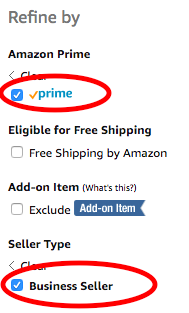
Shipping Address
How do I set my shipping address in my Guided BUying Personal Profile?
You can save time by setting values such as address, floor, and room number for all your purchas requisitions (PRs) in your Personal Profile on the homepage of
Guided BUying. Once your Personal Profile is set, values are automatically assigned to every line item of all your PRs moving forward but you can change these values at the header or line level at checkout if necessary. For instructions on setting your Personal Profile, please view the
Setting Personal Profile page.
How do I update my shipping address in the initial PR for my order?
You can update your shipping address in the initial PR for a particular order at the header level and line level.
Header Level: Values will flow from your Personal Profile to the header level of every PR you create. Change the address, floor, and room number at the header level for all line items in the PR.
Line Level: The shipping address, floor, and room number can be set at the line level, which is helpful for PRs with multiple lines.
For instructions on updating your shipping address settings at checkout, please view the Setting Shipping Address page.
How do I place an order to ship directly to a non-BU address?
All orders placed through Amazon Business that are being sent to non-BU addresses are required to be approved by the Amazon Business account administrator. Please note that this policy does not apply to Amazon Business orders placed through
Guided BUying. To set up the approval function in Amazon Business and enable approvals within the Administrator Amazon Business account for your department, please follow the steps outlined
in this document. Orders sent to addresses outside of BU through Amazon Business will be tracked for compliance.
When ordering from Amazon Business through
Guided BUying, please refer to the
Setting Shipping Address page for instructions on how to ship to a non-BU address. Please include a comment in the Purchase Requisition to inform your approver and the supplier that the order will be sent to a non-BU address. If the order is <$500, manually add your financial approver to the approval flow for the Purchase Requisition.
Approval Workflow
Do Approvers handle PR approvals in the BUworks Worklist tab?
All approvals take place in
Guided BUying. Requisitioners only need to navigate to the Worklist in BUworks to hold an invoice <$5,000. View more information on approvals on the
Approval Process Overview page. or at this
link.
Can Approvers delegate to another Approver while they are out of office?
Approvers and Requistioners should delegate authority to another while out of the office to prevent delaying orders.
Authority can only be delegated to individuals with access to Guided BUying.
Delegation can be set and scheduled ahead of time. For step-by-step instructions on delegating authority, click here.
What Approvers are added to PRs?
|
Guided BUying Catalog orders <$500 are automatically placed, meaning a PO is generated and sent to the supplier without any approvals required.
|
If the order is ≥$500 ($500 or more) it will go to your department financial approver for review and approval before the PO is generated and sent to the supplier.
|
Orders ≥$10,000 will be routed to Sourcing & Procurement for review and processing.
|
Note: Other departments are added to the approval workflow based on commodity code and total order value. Functional Approvers include Property Management, Environmental Health & Safety (EH&S), Animal Science Center (ASC), and Payroll.
Returns and Refunds
How do I return products?
You can return many items sold on Amazon.com. When you return an item, you may see different return options depending on the seller, item, or reason for return.
To return an item, go to the Returns Center to start your return and get a return mailing label. We recommend returning online rather than contacting support. If the return is outside 30 days, contact Amazon Business Customer Support.
| Start a return on an item |
(1) Visit the online Returns Center.
(2) Follow the on-screen instructions to get a return mailing label and choose a return option. Depending on the item’s eligibility, you’ll be able to choose the Refund, Replacement, or Exchange option.
Note: Not all options will be available for all items. For items sold by an Amazon seller that aren’t eligible for Amazon Prime from that seller, you will see Submit return request. The seller reviews the return request before issuing a refund or replacement. If you do not receive a response within two business days, you can submit an A-to-Z Guarantee claim. For more information, go to A-to-Z Guarantee Protection.
|
| Prepare and ship your label |
(3) Print your label. If you select a shipping option that requires a return label, it will be e-mailed to the e-mail associated with your Amazon account and accessible from Manage returns.
(4) Pack your item securely, inserting any paperwork that was included when you requested your return from the Online Returns Center. If you don’t have the original product packaging, use a sturdy box and include padding such as packing bubbles or newspaper. Attach your return label to the package.
(5) Ship your return based on the return shipping option you selected. For more information on the return shipping options, go to About Return Shipping.
- Important: If you need to return multiple orders, please don’t consolidate returns. Return orders individually, using a separate return label for each order. If you need to return a gift, go to Return a Gift.
|
How do I request a tax refund on third-party orders?
(1) Log in to your Amazon Business account and go to “Orders.”
(2) Locate the item that was charged tax and click the “Contact the Seller” button (if the button is not there, call Amazon Tax Exemption support (1-888-280-9552).
(3) Enter the subject as “Tax Exemption Refund Request.”
(4) Include the order number and the amount charged.
(5) The seller is required to respond within 72 hours.
The seller may ask for some additional information, or they may simply issue the refund
If tax is showing up on your orders in the state where you have an active exemption and the product(s) was sold by Amazon.com LLC or Amazon Digital Services, Inc., or sold by other sellers and fulfilled by Amazon, please contact customer service at 866-486-2360. For more information about the University’s tax exemption states and certificates visit the Comptroller’s Tax Exemption Certificates page.
Assistance
| Guided BUying or Amazon Business account access |
|
| Specific order issues |
Specific order issues can be directed to Amazon Business Customer Support.
(1) Go to the Contact Us page from your business account
(2) Select Prime or Something Else
(3) Select an issue: Amazon Business
(4) Select Phone or Chat
Amazon Business Customer Service can also be reached at 866-486-2360. Calling Customer Service may require account validation with the University billing address.
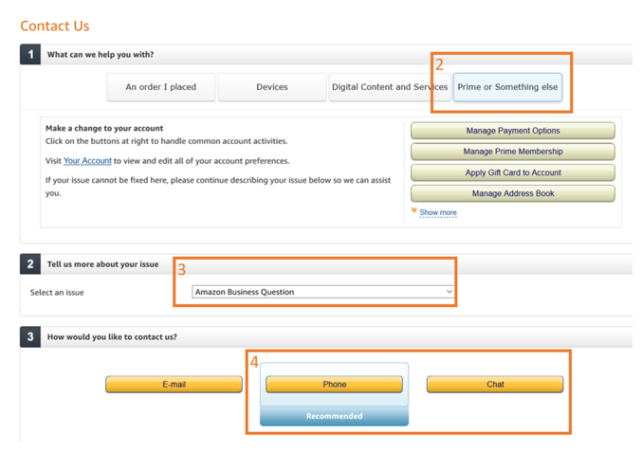
|
Supplier Information
| Supplier Name |
Supplier ID |
Commodity Code |
Customer Support |
Primary Ordering
Method |
| Amazon Business |
10014028 |
14100000
Supplies-Office |
Amazon Business Account Representative:
Laura Vogel
email: lmvogel@amazon.com |
Guided BUying Catalog PR |