Frequently Asked Questions
How does MyPrint work for students?
- You are able to submit print requests from any computer connected to the campus network, including your own.
- Each undergraduate student is allocated 100 black and white sheets of paper per semester.
- Graduate students are allocated 500 black and white sheets per semester.
- Allocations will be reset each semester. Please note that unused allocations from the previous semester will not carry over.
- Once your allocation has been exhausted, a per sheet charge will be applied via the University Convenience Points system.
- Color prints will be charged via the University Convenience Points system.
How does the queue and release system work?
- When you submit a print request, it is placed in a queue awaiting your authorization to release it for printing. You may release a print request as follows:
- Go to any of the MyPrint Printers.
- Swipe your BU ID (if you do not have your BU ID you can enter your BU username and Kerberos password via the device’s touchscreen).
- Select the items you wish to release for printing; MyPrint will display what if any charges apply to print the jobs you release.
- Unreleased print requests will be held in the MyPrint system for 6 hours.
What types of printing/size of paper are available?
- Black and white printing on 8½” x 11″ paper.
- Color printing on 8½” x 11″ paper.
- Both double-sided (duplex) [MyPrintBW/MyPrintColor] and single-sided (simplex) [MyPrintBWSingleSided/MyPrintColorSingleSided] printing are available
- Note: Only the supplied plain paper may be used. All requests for printing on special paper such as resume, bond, and card stock are referred to the on campus FedEx Office Print & Ship Centers
Charles River Campus Fedex Kinko’s Office Print & Ship Center
Medical Campus Fedex Kinko’s Office Print & Ship Center
Can I make a copy on a MyPrint printer?
- Yes, using any of our Multi-Function Devices.
- You can use the Locations page to find the nearest printer which will let you make copies (Look under “Device Capabilities”).
- Copies are charged at the same rate as print jobs.
To make a copy:
- Swipe your ID or login
- Choose “Copy” and wait a moment for access to be approved.
- Tap the blue Copy button on the home screen.
- On the Copy screen (shown below), you can configure your settings to your needs including B&W or Color and duplexing. Tap the One Touch Job tab on the right side to select a preset.
- Adjust the Quantity tile to the number of copies you need, then tap Start.
- When finished, tap Logout at the top right of the screen.

Can departments fund additional quota?
- Yes, additional quota can be requested by submitting a Departmentally Funded MyPrint Quota Request. You’ll need to provide the following, then submit an ISR to “IS&T – Systems Operations” once your request is reviewed:
- How much quota, in dollars, to assign per-person
- The login name(s) to which the additional quota should be allocated
- See Finance Help Resources for information on submitting an ISR
What about printing for guests, retirees or alums?
- The ability for guests (retirees, alumni, and Evergreen students) to print via the MyPrint service is not available at this time.We would like to apologize for any inconvenience, and thank you for your patience as we continue to work to improve the service. We hope to provide this functionality in the near future. In the meantime, there are two FedEx locations on campus that you can use for your printing needs.
Charles River Campus Fedex Kinko’s Office Print & Ship Center
Medical Campus Fedex Kinko’s Office Print & Ship Center
Will the University provide MyPrint allocations for summer students?
- Summer allocations on the Charles River Campus will be granted to faculty, staff, and students registered for Summer Term courses. Continuing students who are not registered for Summer Term courses will not receive Summer Term allocations. Medical Campus allocations will vary depending on the academic calendar. Sheets are allocated once at the beginning of the Summer Term for both summer sessions.
How can students print beyond their allocations?
- Once your allocation has been exhausted, per-sheet charge will be applied via the University Convenience Points system.
- Convenience Points accounts are not available for non-degree summer term students.
- See How to purchase Convenience Points
- The Convenience Points balance is displayed at the bottom (see below), the number above is a refund balance.

Why didn't my job appear when I swiped my ID card?
- If you print to MyPrintColor, you can only release those jobs on a color printer. You can check each printer’s location and its capabilities on our Maps page.
Why didn't my job print after I released it on the printer?
- Try changing the document size to 8 1/2 X 11″, since that is the only size compatible with the MyPrint printers.
- If you’re printing a PDF, try choosing the option to “print as image” (usually in File->Print, Advanced.)
- If you’re printing a non-PDF file (Photoshop, Indesign…) first print as a PDF file, confirm the job is how you would like it then print the PDF using the setting above as well.
How can I request a refund for a bad/failed print job?
- If your print job fails to print or prints incorrectly due to a mechanical failure (paper jam, tear), refunds can be requested by following the steps below.
- Refunds MUST be submitted with in 24 hours of the print job
- The system verifies page output and will auto adjust job costs and refund non-printed pages (see “Transaction History” to see the changes).
- If a job does not come out please give the system a few minutes especially if the job is complex, large, or is during peak printing (12 – 1 PM) as it can take time for the job to process
- Refunds WILL NOT be granted for single sided print jobs that are submitted to [MyPrintBW/MyPrintColor] print queues for single sided printing use [MyPrintBWSingleSided/MyPrintColorSingleSided] or Color print jobs submitted to [MyPrintBW/MyPrintBWSingleSided] as those are intended to print out black and white.
Note: Before issuing a refund, we may ask you to provide evidence of the reported issue. Please do not discard the failed print job until after the refund is approved. If print output is misaligned, corrupted, or missing text take a picture of it and reply to the Refund email to provide proof of error.
Requesting a Refund
- Login to myprintweb.bu.edu then click Recent Print Jobs.


- Find the job that should be refunded and select refund.
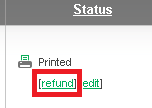
- Provide the refund amount requested and the reason.

- You will be alerted via email that the refund request has been sent, when the request is approved or declined, or if more information or proof is required.
