More information on Project Tasks can be found in ServiceNow Documentation – Project Tasks.
Create a Project Task
- Navigate to Project> Projects > All.
- Select the project from the list.
- In the Project Tasks related list, click New.
- Fill out the form fields.
- Select a user resource for this task in the Assigned to
- Click Submit.
Note: When creating a project task, the “Time Constraint” field will default to “Start ASAP.” To change the planned date on a project task, select one of the following “Time Constraint” options: Start on specific date, Start to earlier than, Start no later than.
VIDEO: How to create a new task and milestone tasks
Guided Tour
In ServiceNow, there is a Guided Tour for new Project Tasks.
To access the Guided Tour, while you are in the New Project Task form, click the Help Sidebar button at the top of the screen.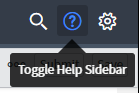
Click the Take a Tour button.
The tour will start and walk you through the fields on the Project Task form.
Planning Console
The Planning Console is an alternative way to view and work with project tasks.
To access the Planning Console for a project, click the “Planning Console” link under Related Links on the Project form.

More information on the Planning Console can be found in ServiceNow Documentation – Planning Console.
Dependencies
The Project Management application enables you a create parent-child relationships between tasks and dependencies, such as finish-to-start and finish-to-finish, between tasks. In order for the project tasks to change dates and follow the dependencies, the Time Constraint field needs to be set to “Start ASAP” which is the default setting.
This table explains the types of task relationships and dependencies that you can create.
| Concept | Description |
| Finish-to-start dependency | A dependency that indicates that a task must not be started until its predecessor finishes. |
| Start-to-start dependency | A dependency that indicates that a successor task must not be started until the predecessor task has started. |
| Start-to-finish dependency | A dependency that indicates that a predecessor must not be finished until the successor task starts. |
| Finish-to-finish dependency | A dependency that indicates that a task must not be finished until another task finishes. |
| Lag time | A manually specified time break between predecessor and successor tasks. |
| Parent task | A project task with smaller tasks, referred to as child tasks, underneath it. Child tasks break down the work of a parent task into more manageable subsets. Certain fields for child tasks, such as planned end date, roll up and affect the same field in the parent task. |
| Child task | A project task that is a subset of a larger task. Child task start dates cannot occur before the start date of the parent task. |
| Rollup task | Another term for a parent task in the context of aggregating child task items, such as effort or resources, into a larger parent task calculation. All fields on rollup task forms are read-only. |
| Roll down | State changes roll down from the project to project tasks, and from parent tasks to child tasks. |
Note: Only one relationship can exist between two tasks.
Create Relationships
Relationships between tasks are created and modified in the Planning Console. The planning console is divided into the following sections:
- A list of the project tasks if you open the planning console for a project.
- The “Gantt chart”.
- Banner icons and lists for performing tasks on the console.
The Predecessor column on the planning console can specify dependencies between tasks. The values that you put in this column must be in the following format:
{Task number}{Task type}+{Lag time}
Where
- Task numberis the number of the predecessor task in the relationship.
- Task typeis one of the types of dependencies that the application supports.
- Lag timeis the amount of time, in days, to delay the start of the dependent task. This value can be positive or negative integers.
The values are entered without the curly braces {}. See the examples in the table.
| Dependency type | Example | Additional information |
| Finish to start | 1.1fs+0 | The task you are editing starts when task 1.1 is finished. |
| Start to start | 1.1ss+0 | Task 1.1 cannot finish until the task you are editing finishes. |
| Start to finish | 1.1sf+0 | Task 1.1 cannot start until the task you are editing finishes. |
| Finish to finish | 1.1ff+0 | The task you are editing cannot finish until task 1.1 finishes. |
You can also create and edit dependencies from the Gantt chart by clicking the relationship line.
- Click a task on the Gantt chart portion of the planning console. A white circle appears on either end of the task, one at the start of the task and the other at the end of the task.
- Click one of the white circles and drag it to the start or end of another task. The dependency is created.
- Double-click the dependency line to see the dependency on the Planned Task Relationship form.
- Confirm that your dependency is correct. You can make changes to the dependency as needed.
You can add project tasks from the Planning Console.
From the Planning Console, located in the left hand nav, You can now add a task by selecting an existing task and clicking the plus sign ( ) that appears to the right of the task.
) that appears to the right of the task.

