Once a Resource Request is made, the Resource Manager will now Confirm and Allocate the Resource Plan.
- To confirm or soft book a resource plan change the Members Preference to “Specific Members”

- Select the resource or resources that will be fulfilling the request. If you select more than one resource the hours / FTE will be spread evenly between the resources.

- Click “Confirm”

- Upon clicking “Confirm” the system will create a “Resource Allocation” for each “Resource Request”, one per month if “Allocation Type” is set to monthly, one per week if “Allocation Type” is set to weekly.
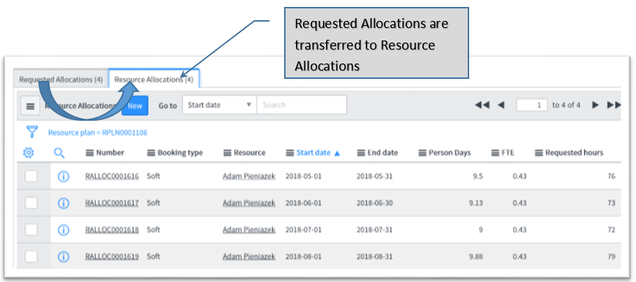
- You can adjust your plan by clicking in either the Hour or FTE cell for the month that you want to change and enter a new value. In the case below the resource is only available for 40 hours in the second month due to a planned vacation. The FTE will be calculated if you enter hours. Note that the system will not rebalance your totals. If you edit the row detail of your request it will affect the overall request.
Caution – if you change the requested dates, FTE / Hours, or allocation type (weekly / monthly) in the top form your allocation adjustments will revert back to an even spread.

If you do adjust the allocations it is recommended that you enter a note into the notes field to inform the Project Manager of the changes. Upon clicking Save or Update a notification will be sent to the Project manager with the contents of your note.
Video tutorial
[/collapsible]
