How to Use the Change Access Form
Use this form to change access for staff or student workers who already have access to ServiceNow. Access can be increased or decreased. This is appropriate if they have changed IS&T groups, has changed responsibilities within a group, or if the structure of assignment groups has changed. The manager named on this request will have an opportunity to review and approve requests to change access. If the staff member’s or student worker’s manager makes the request it will be automatically approved. Individual ServiceNow group managers will still be asked to approve adding or removing this staff member from their group(s).
If the person has no access to ServiceNow at all, please use the Grant New Access to ServiceNow form instead of this one. If you want to off-board this person and revoke all their access to ServiceNow use the Revoke Access to ServiceNow form instead of the change one.
If a staff member needs access to a Project or Agile Group, ask the Project Manager or Scrum Master to add them to the appropriate Project Group (on a tab of the project) or Agile Group (search for Groups on the left navigation under Agile Development in ServiceNow.) Membership in those type of groups cannot be granted through these form.
How to Find the Change ServiceNow Access Form
- Navigate to: https://bu.service-now.com/sp
- Click on ‘Get Help,’
- Click on Categories > “IT Management”
- Select the ServiceNow subcategory
- Select Change ServiceNow Access form
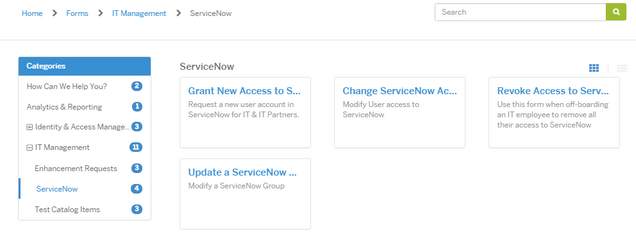
Filling Out the Change ServiceNow Access Request Form
The ‘Opened by’ field will automatically be populated with your name. The ‘Name of employee’ field may be populated with the name of anyone with a BU email address who is already in a ServiceNow group. If they do not already have access to ServiceNow, use the Grant New Access to ServiceNow form instead.
The person who opened the Request will be automatically added to the Public Watch List and will receive emails notifications on any communication. If others should be added to the communication, you may add them to the Public Watch List. ServiceNow Group managers will be notified automatically by the change process and do not need to be added via the watch list.
The ‘Manager’ field should contain the name of the person the ServiceNow user directly reports to.

Enter the assignment groups you are requesting the employee / student worker be added to. Note: Only three new groups can be added per a request form. Click the ‘x’ to remove a group that they are already in and should be removed from. If they need more than three additional groups, enter another Change ServiceNow Access request upon completion of the initial request.
Many Assignment Groups are also Resource Groups. However if your area has separate resource groups, you may select up to three additional resource groups. And you may remove existing resource groups as well.
You can request up to three additional functional groups to be added or remove groups the Requested for is currently a member of. Please read the descriptions of these groups carefully before selecting. If more than that is required, please enter another change request once the current one has processed through.
Next, select one of the assignment groups to be the employee’s primary group. This assignment group will be the default group displayed on artifacts the employee creates in ServiceNow. If you change the assignment group selections the primary group field will clear out and require you to enter it again.

Upon submission the employee’s manager will be assigned a task to review and approve or cancel the groups requested. If the ‘Opened by’ and ‘Manager’ are the same person, the request will not require manager approval. Once the manager approves the request, a task is created for each group manager for their approval to remove or add the employee to their group.
After each task approval or cancelation, an email is sent to the ‘Name of employee’ field and Public Watch List notifying them of the status. When all the tasks have been completed or cancelled, a summary of the groups granted and removed including the Primary Group will be emailed to the person in the ‘Name of employee’ field and Public Watch List.
To check the status of your request, go to the MyTechWeb portal (bu.service-now.com/sp) and in the pane labeled ‘My Open Requests’ you can see all requests that are still open and being fulfilled. To review requests including those that are Closed or Cancelled click the ‘All of My Requests’ pane.

For more information about this process review KB0013687.
