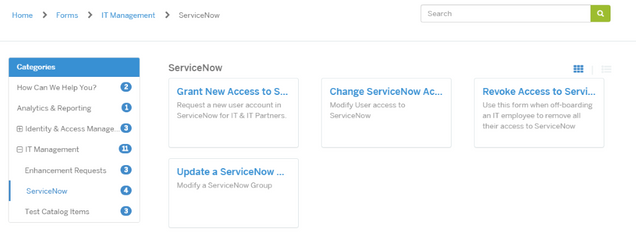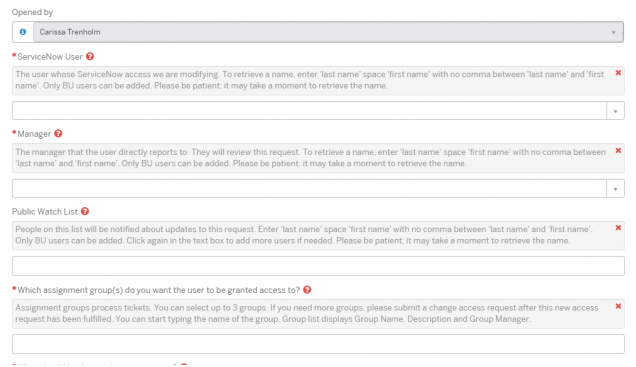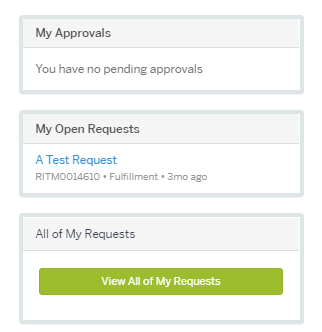How to Use the Grant New Access Form
This form is to request new ServiceNow access for a staff member or student worker who does not currently have any ServiceNow access at all. Back end access to ServiceNow is intended only for IS&T and IT partners at the university with a very few exceptions.
The manager of the employee or student worker who is new to ServiceNow should complete this form. You can look at an existing staff member’s group membership in the same area as the person the access is being requested for guidance on what to groups to request membership in.
If the person who needs access is a new employee or new student and you cannot find their name in the ServiceNow User drop down list, try again the next day as the list of BU Staff members is refreshed nightly.
To modify access for someone who already has access to ServiceNow, please use this Change ServiceNow Access form instead.
If the staff member needs access to a Project or Agile Group, ask the Project Manager or Scrum Master to add them to the appropriate Project Group (on a tab of the project) or Agile Group (search for Groups on the left navigation under Agile Development in ServiceNow.)
How to find the Grant New Access to ServiceNow Form
- Navigate to the MyTechWeb portal: https://bu.service-now.com/sp
- Click on ‘Get Help,’
- Click on Categories > “IT Management”
- Select the ServiceNow subcategory
- Select the Grant New Access to ServiceNow form
Filling out the Grant New Access to ServiceNow Request Form
The ‘Opened by’ field will automatically be populated with your name. The ‘ServiceNow User’ field may be updated with the name of anyone with a BU email address that you want to grant access to.
The person who opened the Request and the Manager will be automatically added to the Public Watch List and will receive emails on any communication. If others should be added to the communication, you may add them to the Public Watch List.
The ‘Manager’ field is the person the Requested for directly reports to.
Enter the assignment groups you are requesting the user be added to. Assignment groups have descriptions you can read but you should already be familiar with the groups your new staff member or student worker needs to be in.
TIP: If you want to model a new member’s access on an existing person, use the Change ServiceNow Access form to view the groups a current team member person is in and make notes. Then come back to the Grant New Access form and request the same groups.
Note only three groups can be added per a request form. If more groups are required after initial access, enter a Change ServiceNow Access request upon completion of the new access request.
Note: If you select one of: Service Desk, Client Technology Services or Learning & Events Technology Services assignment group you will be prompted to also select one of the CS&S staff groups which grant access to dashboards and templates for that group.
If the assignment groups you select are not all resource groups you will also get an option to select up to two resource groups.
Next, select one of the assignment groups to be the user’s primary group. This will be the default group displayed on artifacts the user creates in ServiceNow. If you change the assignment group selections the primary group field will clear out and have to be selected again.
You can request from several additional levels of initial access at the bottom of the form for Release Engineer, Project Managers or Project Owner. These rights can also be added later using the Change Access form.
- Release Engineers have access to Releases, Enhancements & Defects. Some Assignment groups already have these rights built in.
- Project Managers receive an additional license that has a cost and are added to the list of Project Managers that can be selected on Projects in ServiceNow. These requests should be made sparingly and are primarily reserved for members of the PMO.
- Project Owners are added to the list of Project Owners that can be selected on Projects in ServiceNow.
Upon submission the Requested for’s manager will be assigned a task to review the groups requested. If the ‘Opened by’ and ‘Manager’ are the same person, the request will not require manager approval. Once the manager approves the request a task is created for each group manager for their approval.
After each task approval or cancellation an email is sent to the ServiceNow user and Public Watch List notifying them of the status. After all the tasks have been completed or cancelled a summary of the groups granted will be emailed to the ServiceNow user and Public Watch List.
To check the status of your request, go to the MyTechWeb portal (bu.service-now.com/sp) and in the pane labeled ‘My Open Requests’ you can see all requests that are still open and being fulfilled. To review requests including those from the past that are Closed or Cancelled click the ‘All of My Requests’ pane.
For more information about the request access process review KB0013683.