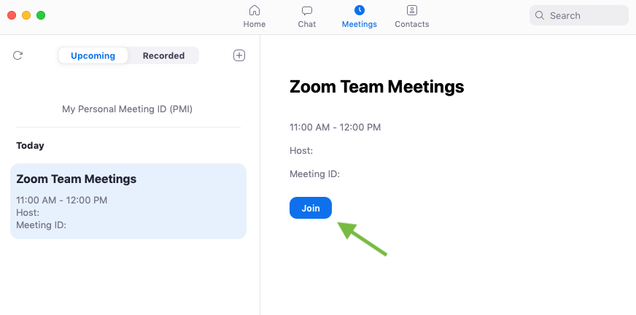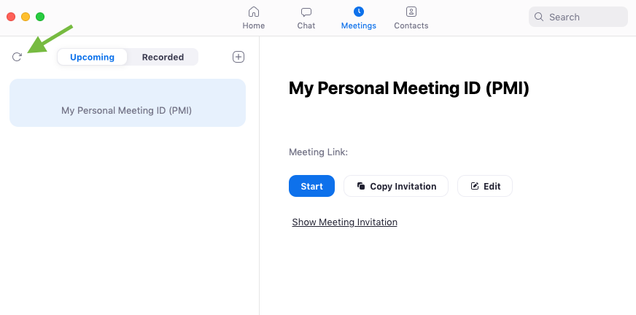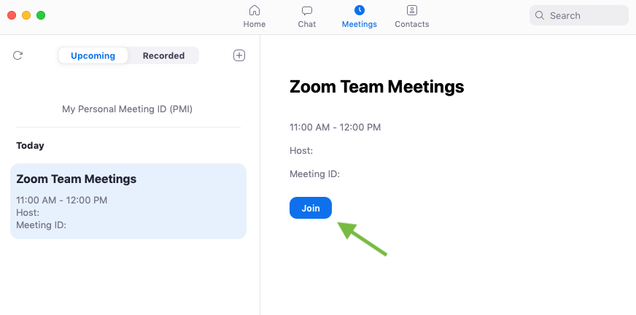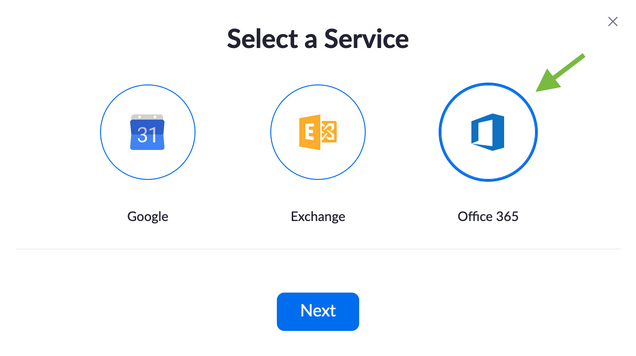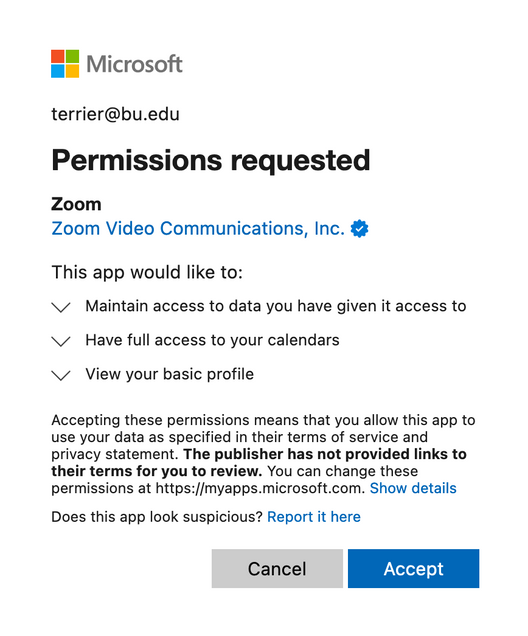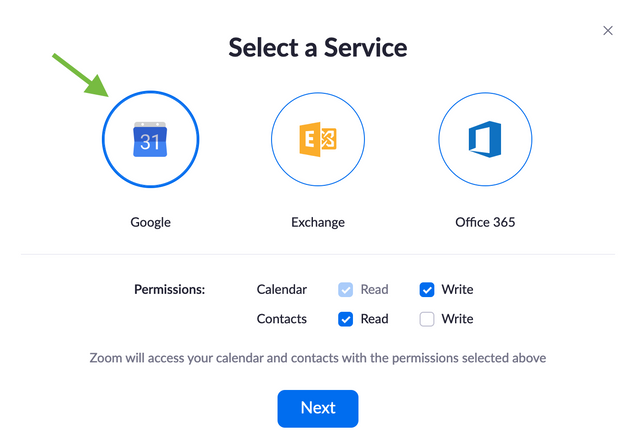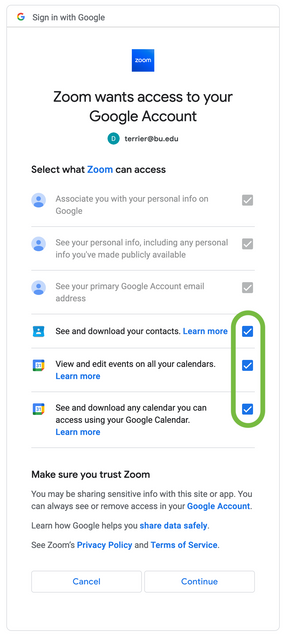Integrate with your BU Calendar
By integrating with your BU Calendar, upcoming events will display within the Zoom desktop and mobile applications. Once connected, you will be able to quickly join meetings on your calendar with the click of a button. Only one connection is allowed at a time.
Integrating with Office 365 Outlook
- In your browser, navigate to the Zoom Meetings landing page at https://bostonu.zoom.us
- Click “Sign In” and enter your BU username and password, if prompted
- Scroll down to the “Calendar and Contact Integration” section. Click “Configure Calendar and Contacts Service.”

- Select “Office 365” and click “Next.”
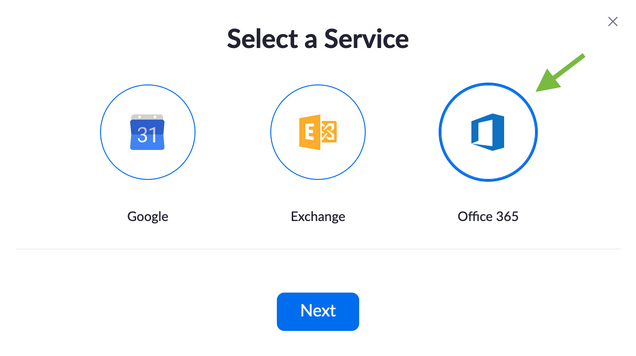
- Choose whether or not you wish to allow Zoom to sync with your calendar events, your Outlook contacts, or both, then click “Authorize.”
- You will be redirected to the Office 365 login page. Enter or select your BU email and click “Next.” An ADFS login prompt will appear. Enter your BU email and password at this prompt.
- After authenticating, you will be prompted to approve the permissions requested by Zoom. Click “Accept” to proceed.
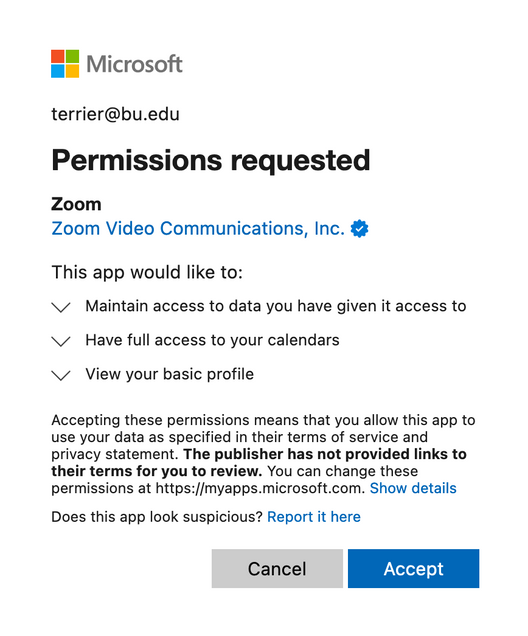
- You will be returned to your Zoom Meetings settings. Your account should now be listed under the “Calendar Integration” section.
Integrating with BU Google Calendar
- In your browser, navigate to the Zoom Meetings landing page at https://bostonu.zoom.us
- Click “Sign In” and enter your BU username and password, if prompted
- Scroll down to the “Calendar and Contact Integration” section. Click “Connect to a Calendar and Contact Service.”

- Select “Google,” then choose whether or not you wish to allow Zoom to sync with your calendar events, your Google contacts, or both. When finished, click “Next.”
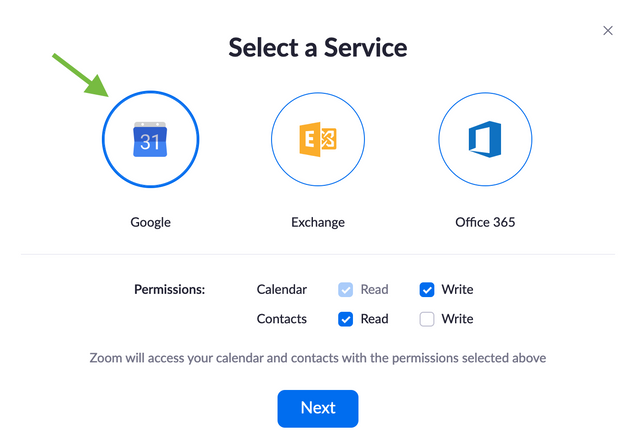
- You will be redirected to the Google sign in page. Enter or select your BU email and click “Next.”
- You will be prompted to approve the permissions requested by Zoom. Ensure that all boxes are checked, then click “Continue.”
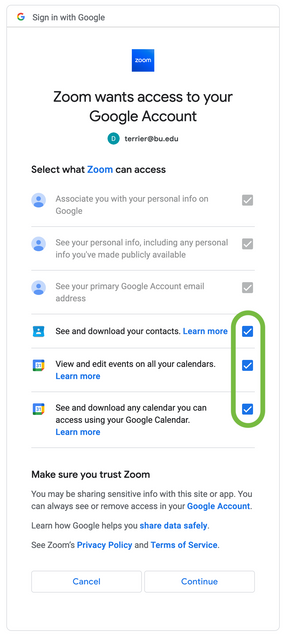
- You will be returned to your Zoom Meetings settings. Your account should now be listed under the “Calendar Integration” section.
Joining Meetings from Zoom
After your calendar is connected, joining meetings from Zoom is even easier than before.
- Open the Zoom desktop or mobile application and sign in, if you haven’t already. If you do not have the desktop application, download it here or request assistance from your local support representative.
- Click or tap the “Meetings” tab
- Your upcoming meetings will display. If you do not see them, press the refresh button.
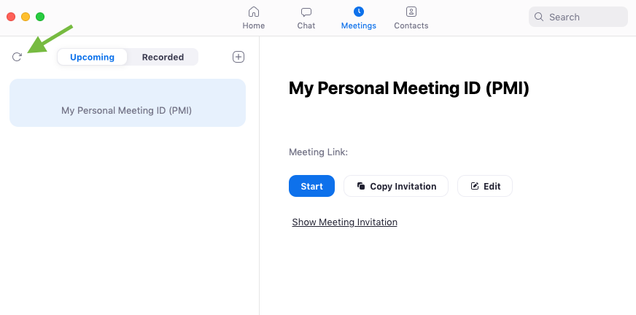
- Select the meeting you wish to join, then click “Join.”