All Zoom users are issued a Personal Meeting ID (PMI) when they sign in for the first time. While it is generally considered best practice to schedule meetings and use dedicated meeting IDs, your PMI provides a quick and persistent way for you to invite someone to meet with you when scheduling a meeting or using a calendar is impractical.
- Log in to Zoom Meetings using your BU Login. If you use Zoom Meetings for HIPAA, please log in here.
- Locate the section of your profile labeled “Personal Meeting ID”
- Click “Show” to the right of the line that begins with https://bostonu.zoom.us
- Select your Personal Meeting ID URL. You can then copy and paste your PMI URL into an invite or message to your participants. Your participants can then click the link to join your personal meeting immediately.
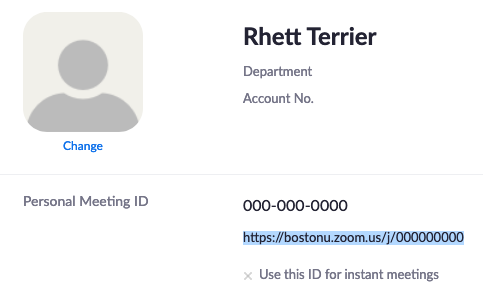
Securing Personal Meeting Rooms
Zoom recommends following these guidelines to safely and securely use your Personal Meeting Room:
- Because your Personal Meeting Room has a static ID number, it is important to use care when sharing it to participants; PMIs should never be shared publicly.
- Review your security configuration to prevent unauthorized participants from entering your Personal Meeting Room, especially if you are not present:
- Log in to Zoom Meetings using your BU Login. If you use Zoom Meetings for HIPAA, please log in here.
- Click “Meetings” from the list on the left
- Click the “Personal Room” tab at the top of the page
- Scroll down and click “Edit”
- Review the following settings:
- Passcode: Enable and set a meeting passcode as desired.
- Waiting room: Enable as appropriate to ensure only your desired participants are allowed into the room.
- Allow participants to join anytime: Disable to prevent use of the room without you present.
