Sign In Using Your BU Login
When signing in to Zoom using the desktop or mobile applications, you’ll need to follow a few additional steps to authenticate with your BU Login. By default, the application will prompt you for an email address and password.
- Open the Zoom application. If this is your first time using the application, you will be prompted to either Join a Meeting or Sign In. Click “Sign In.”
- Click “SSO.”
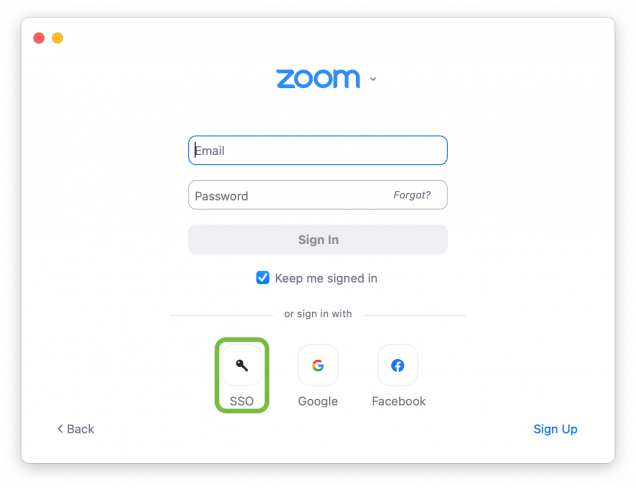
- Enter “bostonu” as the company domain. Click “Continue.”
- Note: If you use Zoom Meetings for HIPAA, enter “bu-hipaa” as the company domain.
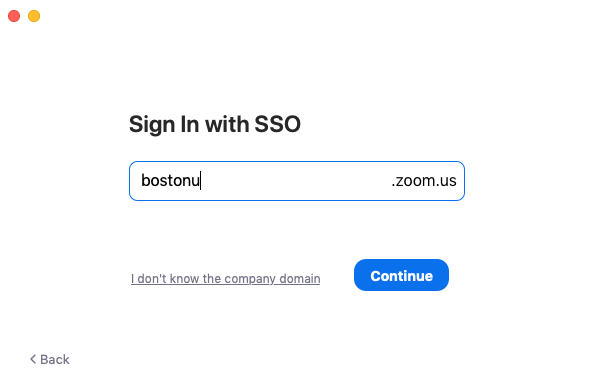
- Note: If you use Zoom Meetings for HIPAA, enter “bu-hipaa” as the company domain.
- The BU Login page will open in your default web browser. Enter your BU username and password. After authenticating, you will be directed back to the Zoom application.
