Microsoft Office for Boston University Students
By downloading you agree to the terms and conditions of the Microsoft Office for BU Students Program:
- You are a full or part time student at Boston University, enrolled and settled in an accredited program during the semester you are accessing this service.
- You can install Office on up to 5 PCs or Macs, 5 tablets, and 5 smartphones.
- That your software download is for personal use and may not be sold or transferred to another person.
- Software must be installed on a computer under the control of the eligible Boston University student. Licenses may not be transferred from the student to another party.
- Full Microsoft Office for Boston University Students Licensing Agreement
To download select your operating system
Office 365 apps
- Office 365 Apps activate on or off the BU network and will remain activate according to your BU affiliation
- You can install Office on up to 5 PCs or Macs, 5 tablets, and 5 smartphones.
- Ensure Older versions of Office are uninstalled (2010,2013,2016)
- On newly purchased Windows computers Office 365 should already be installed and you can just sign in just by opening an application
- Office 365 IS NOT compatible with MSI install of Project/Visio 2016 (Details on MSI versus Click-to-Run (C2R) installers)
- System Requirements
Go to https://www.office.com/
Click “Sign in”

Enter your BU email address “username@bu.edu” then click “Next”
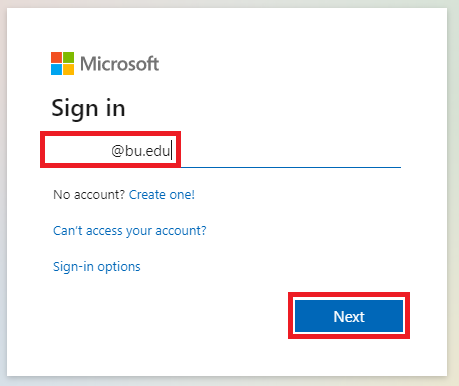
If you get the following prompt ensure to select “Work or school account”

You will then be taken to adfs.bu.edu, enter your BU Kerberos Password (leave BU email address as is) click “Sign in”, you maybe prompted for Duo Two-factor authentication
Check click “Install Office” in the top right then click “Office 365 apps”

Follow the on screen instructions to complete installation
Finally open any of the Office applications (Word, Excel, PowerPoint) and you will be prompted to Sign in to activate. Use your BU email address and again select “Work or school account” if prompted

