Configure Apple Mail for Office 365
- In Mail, go to the Mail menu, and choose Add Account.
- Select Exchange, then click Continue.
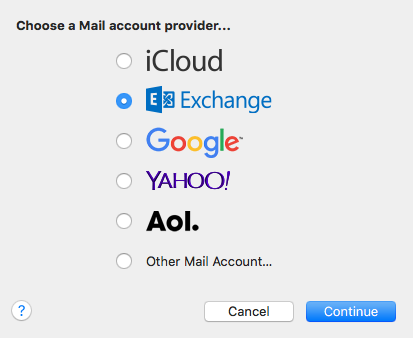
- Type your Full Name, email address (as login@bu.edu where login is your BU login name), and your Kerberos password. Then click Sign In.
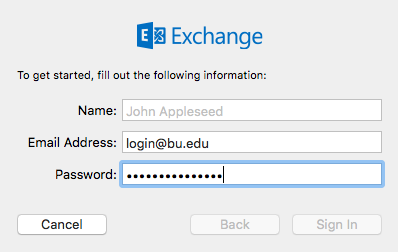
- You will be prompted to choose other Apple apps you might want to use with your Exchange account, such as Contacts or Calendar. Check the apps you want to use, then click Done.
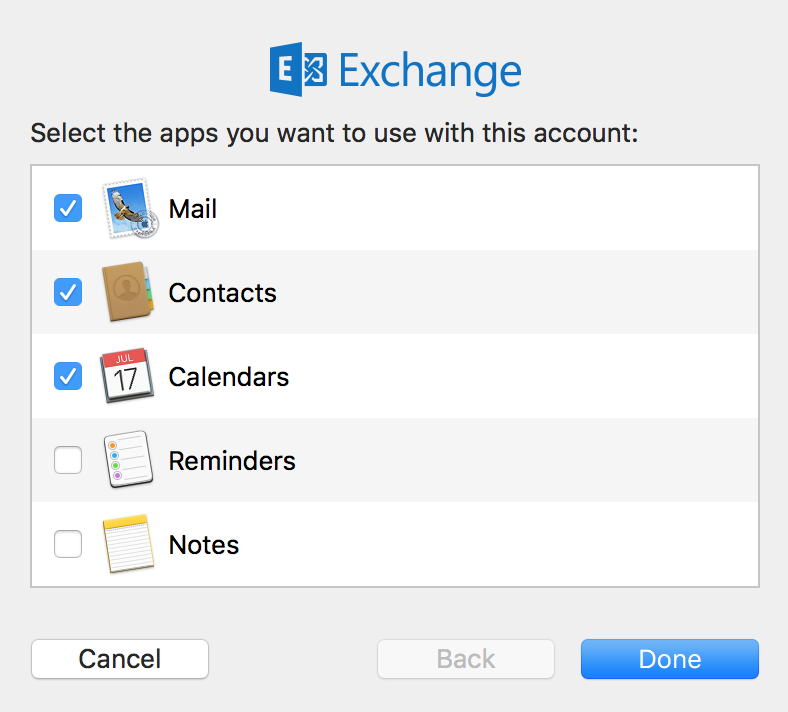
- Mail will set up your account, and begin to sync your mail.
- NOTE: If you are using Mac OS 10.6 you may get a warning about a certificate issue when connecting to Exchange. Opt to Show Certificate, select “Always trust outlook.office365.com…” and then click on Continue.
