Outlook 2016 for Mac is available to faculty and staff (along with the full Office suite) for use on BU-owned machines AND for use at home through BU’s Microsoft Enterprise Agreement.
Configure Outlook 2016 for Office 365
- If you are launching Outlook 2016 for the first time, you will be prompted to Add an Account and can skip ahead to step 3. If you do not see that option, go to the Tools menu and select Accounts.
- Then, in the lower-left corner of the Accounts window, click the + to Add an account, and then select Exchange or Office 365.
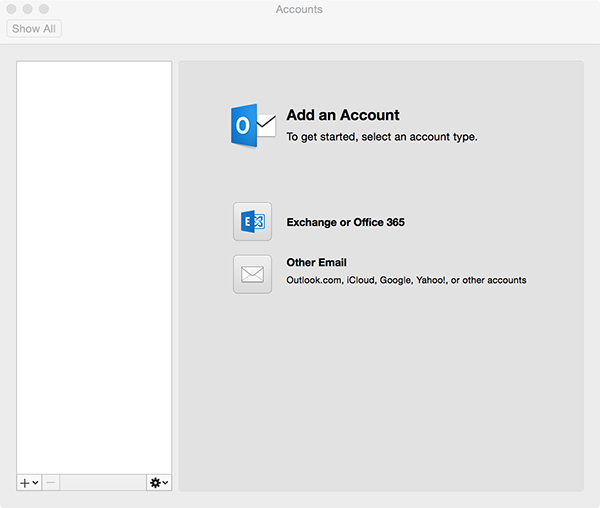
- In the account setup window, provide your email address and other information, as described below:
- Enter your email address in the form login@bu.edu (where login is your BU login name)
- Make sure Authentication Method is set User Name and Password
- Set user name to login@bu.edu (where login is your BU login name)
- Enter your password
- Make sure there is a check mark next to Configure Automatically and then click Add Account.
- Close the Accounts window and you should be all set to begin using Outlook.

