About Forwarding
If you want to forward your Office 365 email to a different account, you can do so using the following instructions, but should also review the information provided below.
Why forwarding isn’t recommended for current employees
Full use of Office 365 Outlook offers integration between your calendar and email, allowing you to easily accept and send meeting invitations.Office 365 Outlook use also provides centralized settings for mail filtering and a centralized contacts list, both of which are available from every mail program that is fully Office 365-compliant.
Forwarding Instructions
To set up email forwarding in Office 365 Outlook:
- Log in to your Exchange Online account at http://outlook.office365.com/
- Click the Gear icon in the top right corner.

- Under Your app settings, click Mail.

- Under Accounts, click Forwarding.

- Select the Start forwarding option, and enter the email address you want your mail to be forwarded to.
- If you want to keep a copy of your mail on the Exchange server, check the “Keep copy of forwarded messages” option.
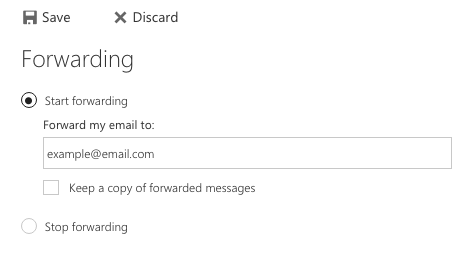
Note: To forward to BU Google Mail, use login@gmail.bu.edu as your forwarding address, where login is your username. - Click Save.
What about spam?
Mail that goes through the BU gateway is filtered. In addition, you can configure an additional level of spam filtering on your account, if you wish to.
Please note that BU is not in control of forwarded mail once it leaves Exchange and goes on to Gmail. Gmail has its own layer of spam filtering criteria that you should work with through the provided interface. If you are forwarding mail and you find that messages sent to login@bu.edu are not getting through, check your Gmail spam/bulk/trash folder to make sure they didn’t get filtered on the Gmail side.
Where should I set my vacation/auto-reply?
When you opt to forward mail off of Exchange, you should then work with mail in whatever framework is provided by the account you are forwarding to. For example, if you are forwarding to Gmail, you would need to use Gmail’s “Vacation Responder” to set up your vacation/auto-reply messages (and not Automatic Replies on Exchange).
