Size and Retention Limits
Information on Exchange Online limits is provided by Microsoft and summarized below.
| Feature | Office 365 |
| User Mailbox | 50 GB |
| Message size limit (including attachments) | 100 MB |
| OWA/Outlook for Mac File attachment size limit | 25/35 MB |
| Recipient limit | 500 recipients |
| Deleted Items folder retention | No Limit |
| Junk email folder retention | 30 days |
| Retention after trash is emptied | 14 days |
| Mailbox Backup | Replicated 4x in cloud |
| Disaster Recovery of mailboxes | Mailboxes will remain accessible in the cloud |
Need to recover deleted items in Outlook 2016 or Outlook for Microsoft 365 (Windows and Mac)?
When you accidentally delete an item from your Outlook mailbox, you can often recover it. The first place to look is the Deleted Items folder.

Search for the item you want, right-click it, and then select Move > Other Folder. If you can’t find the item there, follow the steps in the next section to recover deleted email messages, appointments, events, contacts, and tasks that have been removed from the Deleted Items folder.
How to recover an item that’s no longer in your Deleted Items folder:
If you can’t find an item in the Deleted Items folder, the next place to look is the Recover Deleted Items folder. This is the place where items are moved when you do one of the following things:
- Delete an item from the Deleted Items folder.
- Empty the Deleted Items folder.
- Permanently delete an item from the Inbox or from another folder by selecting it and pressing Shift+Delete.
How to access the Recoverable Deleted Items folder:
Desktop:
- In Outlook, go to your email folder list, and then select Deleted Items.
- On the Home menu, select Recover Deleted Items from Server.

- The Recover Deleted Items dialog box will be presented.
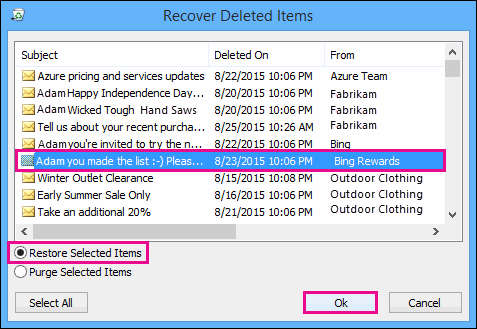
- Select the items that you want to recover, select Restore Selected Items, and then select OK.
Outlook on the web:
- In Outlook Web Access, select your Deleted Items folder and click the link Recover items deleted from this folder at the top of the message list.
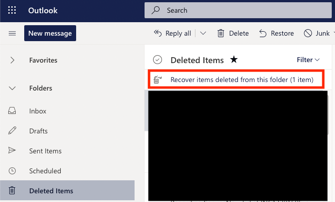
- Select the items that you want to recover, then select Restore.
Where do the recovered items go?
When you recover items from the Recoverable Items folder, they are moved to the Deleted Items folder. After you recover an item, you can find it in your Deleted Items folder and then you can move it to another folder.
Need to recover a deleted folder in Outlook 2016 or Outlook for Microsoft 365 (Windows and Mac)?
You can recover a deleted folder (together with all its messages) if it’s still in your Deleted Items folder.
To recover the folder, locate it in your Deleted Items folder and move it back to its proper location in the folder list.
You can’t recover a folder that’s been permanently deleted. However, you can recover the messages from the folder that you deleted. To do this, follow the How to access the Recoverable Deleted Items folder process outlined above.
