Prerequisites
By using CrashPlan, you confirm that you have read and understand Boston University’s Acceptable Use of Computing Services Policy, and you understand that you may be subject to legal action by the University (including restitution) for any use of the service which violates the guidelines therin.
CrashPlan may only be installed by an individual on a University-owned laptop or desktop.
Download CrashPlanInstallation
- Open the downloaded package file (bu-backuprestore-latest.pkg) and follow the prompts.
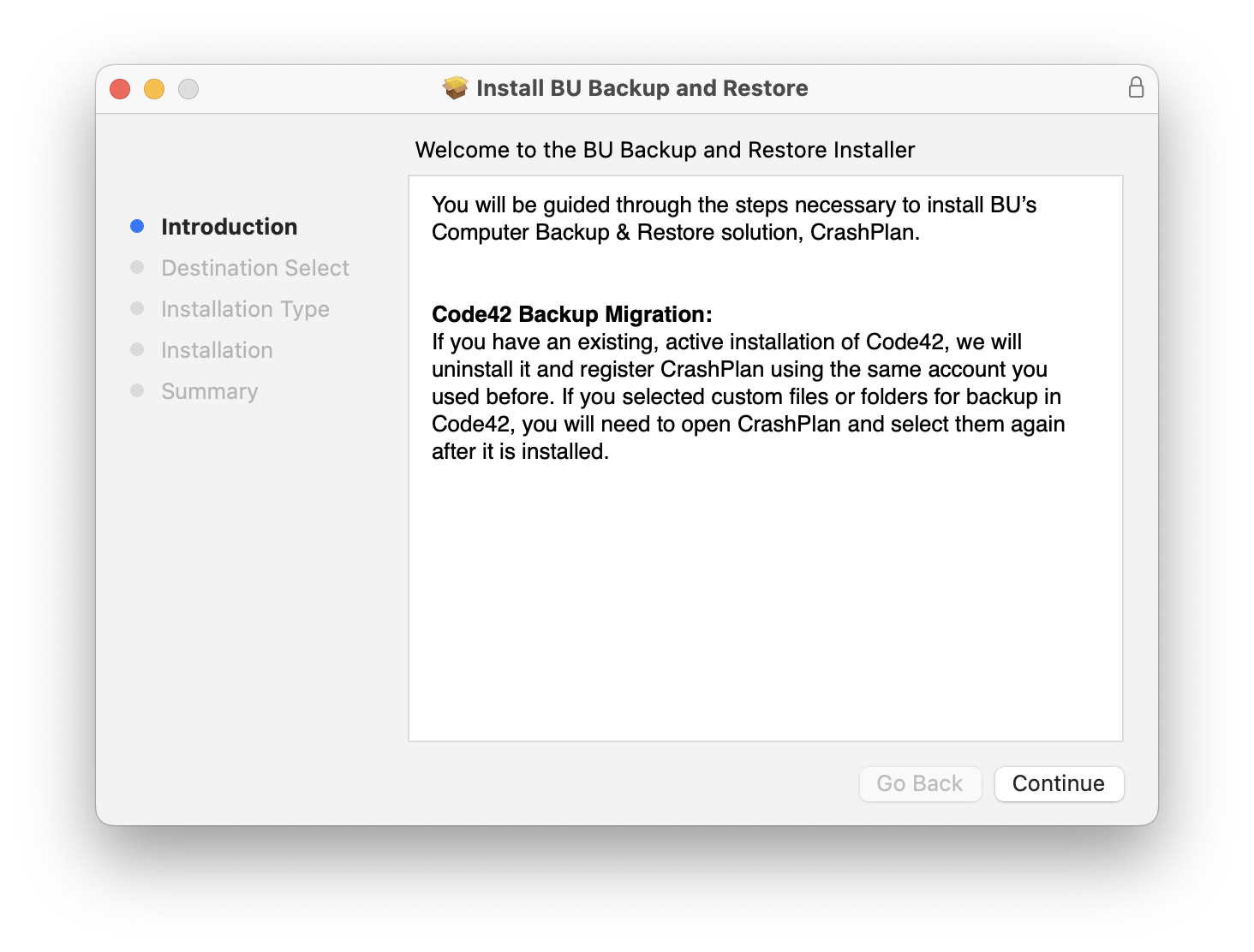
- Once the software has completed installing, a CrashPlan sign in screen will open. Enter your BU email address, then click Continue.

- You will be presented with BU Login screen. Enter your BU Email address credentials.


- Next, two-step DUO authentication will be requested. Select the desired two step login process. More information about DUO can be found at: https://www.bu.edu/tech/support/duo/

- A final confirmation page will appear and redirect you back to the CrashPlan Application.

- In order for CrashPlan to back up your files, you must grant it full disk access. If this access has not already been granted on your computer, you’ll see a warning prompting you to do so.

- Open “System Settings” and navigate to “Privacy & Security,” then “Full Disk Access.” Locate and flip the toggle for CrashPlan to the on position. Provide your computer’s admin credentials when prompted.

- Click Quit & Reopen when prompted to restart CrashPlan.

- You will then be presented with the CrashPlan Home screen.

- Modify the backup selections by clicking on the Manage button. WARNING: If you remove a folder or path from the backup selections, all previous versions of files associated with that path will be removed from the backup archive. Careful consideration should be made when removing items from the backup selection list. After saving any changes, the backups will automatically start within 15 minutes. Otherwise, you can click on Run backup now.

- You can also review other backup set settings by clicking on the Gear icon next to Manage Files.
- Review additional application settings under the Apple menu bar Tools >> Preferences.
Note: This service backs up your files online to the CrashPlan Cloud.
