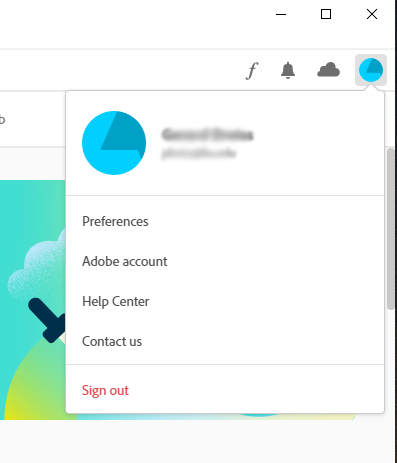Adobe Creative Cloud
What is included in Adobe Creative Cloud?
Adobe Creative Cloud is a set of applications and services that gives you access to a collection of software used for graphic design, video editing, web development, photography, along with a set of mobile applications and also some optional cloud services. Included are app such as:
- Acrobat Pro
- Photoshop
- Express
- Illustrator
Because Adobe Creative Cloud is ever evolving, please see this link for an up-to-date list. (Note: do not request a license through the Adobe site. Only use the form provided here.)
What is Adobe Portfolio?
Adobe Portfolio is included as part of your Adobe Creative Cloud subscription. It allows you to build a portfolio website quickly to showcase your creative work or photography.
To learn more about using Adobe Portfolio please visit See what you can do with Adobe Portfolio
Your Adobe Portfolio site will be available only while your BU license remains active. Once your University license expires you will lose access to Adobe Portfolio.
It is not possible to transfer or backup an Adobe Portfolio site or the the digital assets within it. Please retain copies of these files on your computer or personal cloud storage, such as Google Drive, OneDrive, or Box.
- While your Adobe Portfolio may appear active after your license expires or is removed, it is subject to the same Adobe deletion policy following a brief grace period. (See “How long does Adobe retain my files?”)
- It is not possible to move (or port) an Adobe Portfolio site created under the BU Company or School Account to a Personal Account. If you wish to continue to showcase your creative work you will need to recreate your site with a new account.
What is Adobe Express?
Adobe Express, formerly Adobe Spark and later Creative Cloud Express, is a content creation tool aimed at mainstream users, not professional graphic designers. It is a cloud-based design platform where users can create videos, PDF documents, web pages, graphics and other digital assets. Adobe Firefly AI is included. Adobe Express is included as part of Adobe Creative Cloud.
To access Adobe Express please request a subscription to Adobe Creative Cloud.
Accessing and Licensing Adobe Creative Cloud
How do I sign into my Adobe account on the web?
- Open your preferred web browser (ie. Firefox, Google Chrome, Internet Explorer, Safari)
- Go to https://www.adobe.com/
- Click Sign In
- Sign in using your BU Email Address
- If presented with an option to select between Personal Account and Company or School Account, choose Company or School Account
- You will be redirected to a BU login page
- Log in with your BU username and Kerberos password
- You are now logged into your BU Adobe account.
How do I sign into my Adobe account in the Creative Cloud desktop application?
- Open the Adobe Creative Cloud desktop application
- Sign in using your BU Email Address
- If presented with an option to select between Personal Account and Company or School Account, choose Company or School Account
- You will be redirected to a BU login page
- Log in with your BU username and Kerberos password
- You are now logged into your BU Adobe Account
How do I sign out of my personal Adobe account?
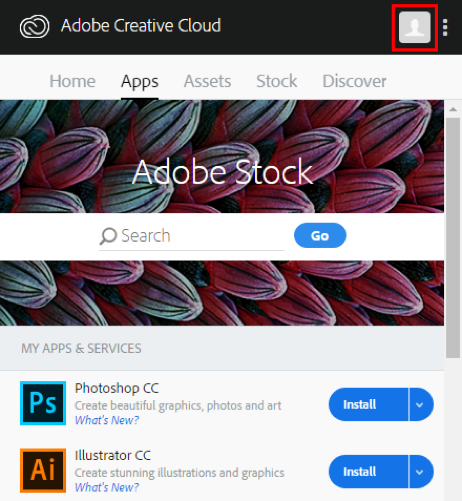
How do I migrate data from my Adobe ID to my Enterprise ID?

How do I cancel my personal Adobe account?
In order to cancel your personal Adobe account without an early termination fee you will need to contact Adobe directly.
- Contact Adobe (Chat is recommended)
- Chat: https://helpx.adobe.com/contact/support.html
- Phone: 1 (800) 833-6687
- Let the Adobe Representative know that you are cancelling your personal account because you are now “covered under the BU enterprise contract.”
What are the recommended system requirements?
Recommended System Requirements:
| Windows | Mac | |
| Processor: | Multicore processor with 64-bit support | Multicore Intel processor with 64-bit support |
| RAM: | 8 GB (preferred 16 GB) | 8 GB (preferred 16 GB) |
| Hard drive: | 128 GB (preferred 256 GB) | 128 GB (preferred 256 GB) |
| OS: | Windows 10 1703 and above (64 bit) | macOS 10.12 (Sierra) and above |
Application Specific Requirements:
For a list of application specific system requirements, please go to Adobe’s system requirements site.
Do Adobe apps work on Microsoft Copilot+ PCs, or PCs running ARM based processors?
Adobe is actively working to expand the availability of apps that run on Copilot+ PCs with Snapdragon X Series processors.
What if my computer cannot run this?
First, if you are having technical issues with installing or running Adobe Creative Cloud, we recommend that you work with the IT Help Center. The ITHC can assist you with creating space on your hard drive or upgrading your current computer.
If you need a new computer, we can help with that as well.
Personally owned computers: As a current student, faculty, or staff member, you can leverage your educational affiliation to receive discounts through the Lenovo Laptop Purchase Program or the Apple BU Store for Education. Purchases through the Lenovo Laptop Purchase Program even support student scholarships!
BU owned computers: It is best to work with your local IT support or Desktop Services staff member when choosing a new computer. We’ll help you choose a machine that will support all of your computing needs. Submit a ticket to start the conversation with your IT Partner or Desktop Services.
Submitting an Internal Service Request (ISR), and licensing terms for departmental purchases.
- ISR’s can be placed by departmental administrators and staff who have the Procurement tab in BUworks.
- ISR’s should be submitted to provider IS&T – IT Help Center
- Boston University’s Creative Cloud Enterprise Agreement runs from May 1 to April 30. Licenses will remain active until the April renewal period. Cost is not prorated regardless of when within the agreement period you make your purchase. You will be prompted to renew your subscription each April for $75.
Why is the coverage period of my paid license less than a full year? Is the cost prorated?
When requesting a $75 paid license, what you are essentially doing is getting access to the license up until the university-wide renewal date of May 1st. All the licenses are tied to that date, when the contract with Adobe is renewed and the university “true-ups” our licenses.
The result is that the initial $75 payment might not grant a full 12 months of access, depending on when during the coverage period of May 1 through April 30 the license is purchased. Unfortunately Adobe does not prorate the cost of these licenses. They cost BU $75 regardless of when during the coverage period they are purchased.
Of course renewals will cover the full 12 months. All renewals and new subscription purchases will expire at the same time, May 1st. Starting each March we will open the renewal process and notify clients with information on how to renew their licenses. Once this renewal period is opened, any new subscriptions (in other words, not a renewal) will be covered to May 1st of the following year.
What are my options as staff taking a class?.
Staff (and faculty in a non-BU Hub school) enrolled in eligible courses are entitled to university sponsored licenses of Creative Cloud, the same as students.
Your license is assigned only for the duration of the course. At the completion of the course the license will expire.
Per the Adobe contract, these student licenses cannot be installed on to university assets. They are for personal use only. If you are staff looking for dual departmental/student use you must purchase a departmental license. You may install it on both your work computer and your personal system.
Staff looking for a student license should place your request once class has begun, and should select “student” from the list of options.
How does Adobe Creative Cloud storage work?
Please refer to this Adobe support article.
How many computers can install Creative Cloud on?
Your Creative Cloud license lets you install your apps on more than one computer, activate (sign-in) on two, but use them on only one computer at a time.
Can I transfer my license to a new computer?
You can transfer your license to a new computer at any time. Simply deactivate the software on your old system by opening the Desktop App and selecting “Sign out”.
If you do not have access to the old computer, do the following:
- Sign in at https://account.adobe.com/activated-devices.
- Under Activated devices section, select Deactivate to deactivate the device.
Can I use Firefly with my Adobe Creative Cloud license?
Your Creative Cloud license includes the Firefly Standard plan which allows you to “generate images, edit existing photos, apply artistic styles, create social media content, flyers, and more using text descriptions.” Firefly is embedded in several Creative Cloud applications, and can also be used at firefly.adobe.com.
Your Creative Cloud license is granted 1,000 monthly generative credits, which are used for firefly actions. See this Adobe help page for more details.
Firefly premium plans (including video and audio actions) are not currently offered by BU.
What are my training options?
There are numerous online training videos and documentation to help you make the most of the Adobe Creative Cloud suite.
- BU’s Digital Multimedia Common has a wide range of tutorials and other content for Creative Cloud
- Visit Adobe’s Support Site for help and directions on Creative Cloud
- Instructors can direct technical questions to DL&I Educational Technology.
- For information about strategies on incorporating Adobe Creative Cloud into your courses, please contact the Center for Teaching & Learning.
At the end of your Adobe Creative Cloud Subscription
I am leaving the University. What happens to my Adobe account?
Once you leave the University, you will no longer have access to the products included in Adobe Creative Cloud. Before you leave, be sure to make a local backup of any files you have stored in Adobe Creative Cloud Files. You can optionally also migrate your files to a personal Adobe ID account.
- Log into the Creative Cloud Application using your Company or School Account
- Click the menu icon in the top right

- Click Preferences
- Click Creative Cloud
- Click Files
- Click the File Location dropdown menu
- Click Change if you are using Windows, or Other if you are using a Mac
- Select a new location for your files
- Log out of your account and log back in using your Adobe ID
- Follow the steps above and select the location you used in step 7
- Your files are now migrated to your Adobe ID account
How long will I have access to Adobe Creative Cloud?.
Once your license is assigned you will receive a welcome email listing when it has been set to expire. Licenses will be active until that date or you cease to be eligible due to status change, whichever comes first. If you no longer meet the criteria for a University-sponsored license, your license may be removed.
If you continue to be eligible for a license after the listed expiration date in your welcome email you may submit a request to have the license renewed at that time.
Exception: paid licenses are active from May 1 to April 30 annually. Cost is not prorated regardless of when within the agreement period you make your purchase. If a paid license is not renewed by April 30 each year it will be removed. Licenses are paid for by University departments via Internal Service Requests. Departments may request their licenses be reassigned.
How long does Adobe retain my files?.
Once your license has expired Adobe will delete your directory on their server after a brief grace period. This grace period will generally be 6 months, but the actual time frame will be determined by Adobe at their discretion.
If before this grace period ends you require access to the directory in order to retrieve your files we can restore your account for a brief period so you can back the files up.
Once deleted by Adobe this directory and the files it contains are non-recoverable. Adobe Portfolio sites will also be deleted.
I am graduating. How can I migrate my files to a personal account?
For information on how to transfer files from one Adobe account to another please see: https://helpx.adobe.com/enterprise/kb/transfer-assets.html
It is not possible to transfer or backup an Adobe Portfolio site or the the digital assets within it. Please retain copies of these files on your computer or personal cloud storage, such as Google Drive, OneDrive, or Box.
Note: file backup and transfer is only possible before your graduation. Immediately upon graduation you will lose access to your Adobe Creative Cloud apps and files stored the Adobe directory associated with your Company or School Account.
Troubleshooting
My software says it is a trial version, and I'm being prompted to enter payment information.
In order to start using your software you must be signed into your BU Company or School Account. If your software is listed as a trial version, or you are being prompted to enter payment information, you have incorrectly signed in to a Personal Account. [IMPORTANT: it is possible to create an Adobe ID using your BU email address, but this does not connect the Personal Account to your BU subscription.] Please open Creative Cloud to sign out of your Adobe ID and sign back in again with your BU school account.
To sign out of your Adobe ID:
Open the Adobe Creative Cloud Desktop Application
Select the account icon in the top right
Click Sign Out
Additional steps for signing out:
Sign out of Adobe.com in your web browser. (Select the blue circle in the upper right.)
Remove any Adobe passwords from your password manager, such as Keychain.
To sign in with your BU school account:
Under Sign In, enter your full BU email address.
Press “enter”.
Select Company or School Account.
A BU login window will appear, enter your BU login name and Kerberos password and select continue.
My Creative Cloud / Acrobat Pro has stopped working and I get an Activation Failed message
![]() icon in your Windows taskbar or the macOS menu bar.)
icon in your Windows taskbar or the macOS menu bar.)