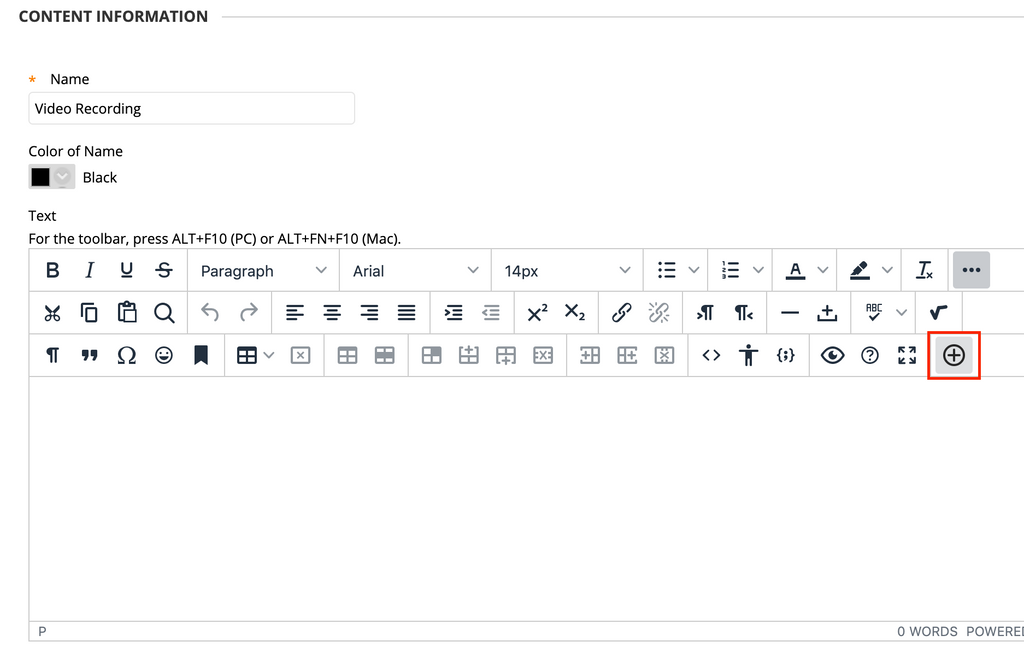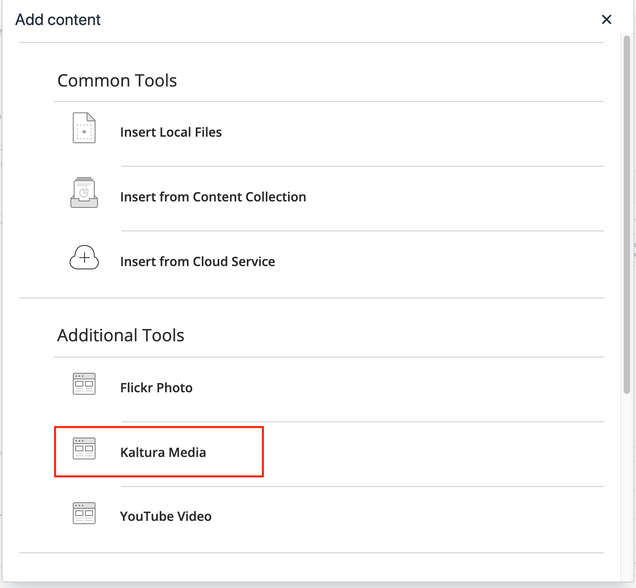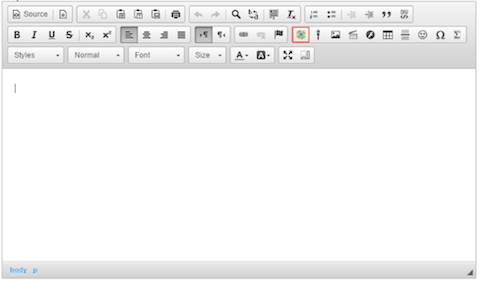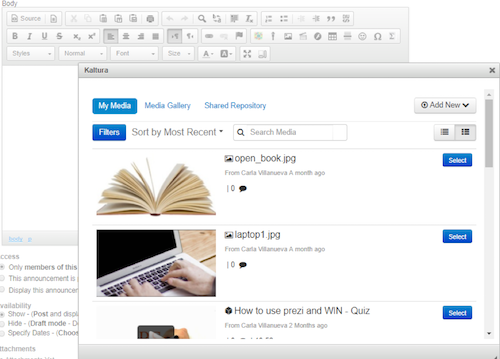What is the Kaltura Media Mashup tool?
Kaltura is a media sharing platform, allowing users to share media in a secure environment. It is integrated into BU Learn, allowing faculty and students the opportunity to share video content privately or with others in the course.
The Kaltura Media Mashup tool allows you to add video content anywhere in your BU Learn course, such as an item, assignment, Discussion Board post, blog post, etc.
Kaltura should be turned on by default in your BU Learn course. If you are not able to access the tool, please email askedtech@bu.edu for assistance.
Using the Kaltura Media Mashup tool
Using the Kaltura Mashup Media Tool in Blackboard
Kaltura Media can be added to many areas of your Blackboard site. The text editor allows you to embed media in Items, Content Folder descriptions, Discussion posts, Assignment instructions and many more. The following example uses an Item to add media to the Blackboard site.
- When you are ready to add Kaltura Media, place the cursor within the content editor at the location you would like your Kaltura Media to be located, and click the Add Content button.
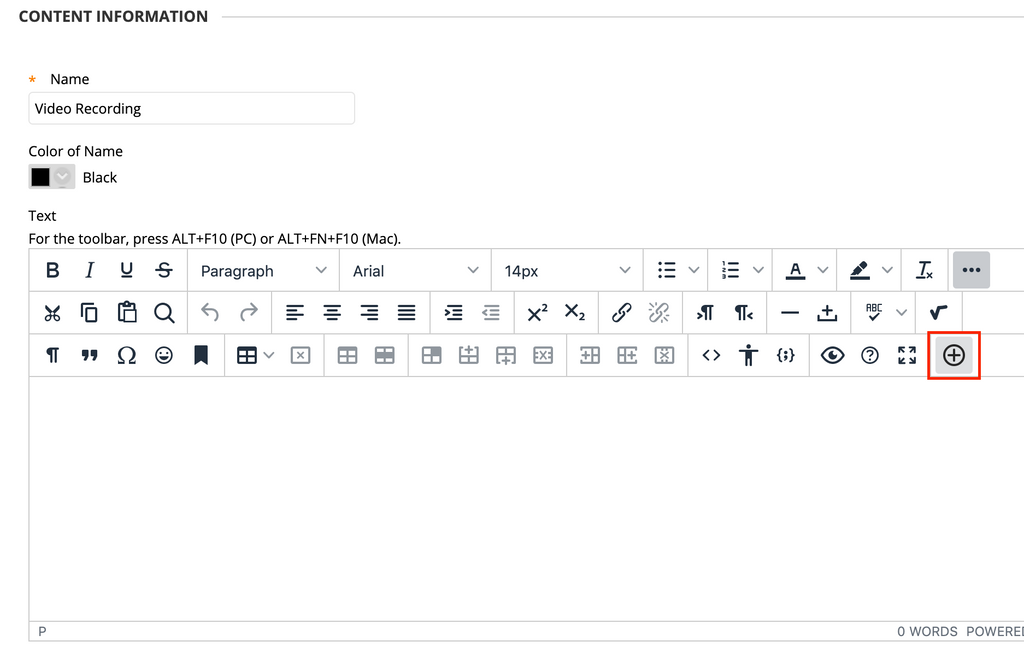
- Choose Kaltura Media from the list
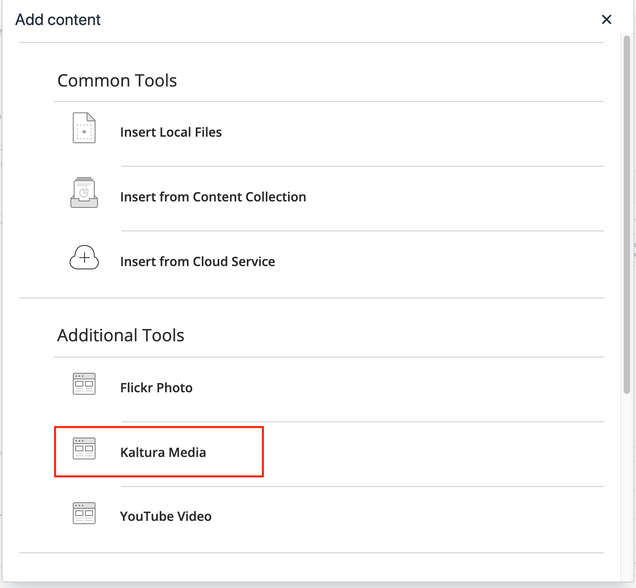
- This will take you to the My Media area. The MyMedia area is where all of your Kaltura videos are stored. From here, you may select a previously added video, upload a video, record from your webcam, or capture your screen.
Using the Kaltura Mashup Media Tool in Questrom Tools
- Within a course site in Questrom Tools you can use the Kaltura Mashup Media Tool in any Tool that uses a Text Editor (i.e. Assignments, Announcements, Test & Quizzes, etc.)
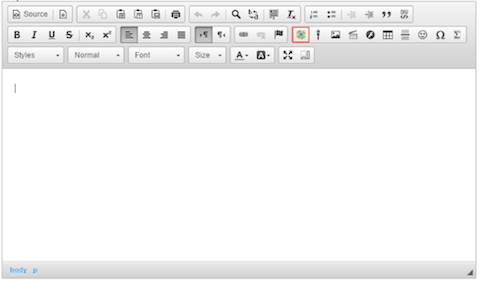
- From the text editor, click on the Kaltura icon
 , this will bring a Pop-up window with the list of Media that you have uploaded to your My Media repository.
, this will bring a Pop-up window with the list of Media that you have uploaded to your My Media repository.
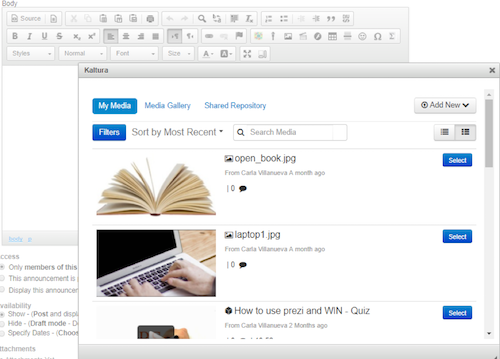
Selecting an Existing Video
- To select an existing video, locate the video in your MyMedia and click the Select button next to the video.