Check and update your Java version if needed.
 Check your Java Version – Mac Snow Leopard
Check your Java Version – Mac Snow Leopard
- Click the apple icon in the upper left hand corner of your screen.
- Click on “Software Update”.

- Click “Check for updates now” and allow the page to load.

- Look for any updates from Java and install them. You may need to restart your computer.
 Check your Java Version – Mac Lion
Check your Java Version – Mac Lion
- Click on the System Preferences icon located in your dock.

- Click the Java icon, located at the bottom of the System Preferences window. If you do not have Java installed on your computer, you can download it directly from Oracle.

- You’ll see the following window while the Java Control Panel loads.
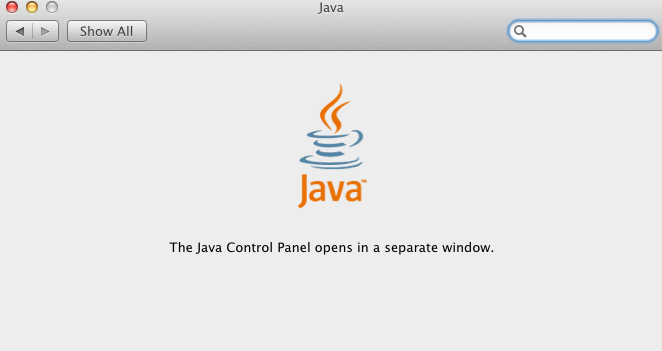
- On the Update tab, check to see if an update is available. If there is, click the Update Now button.

- On the Software Update window, click Install Update.
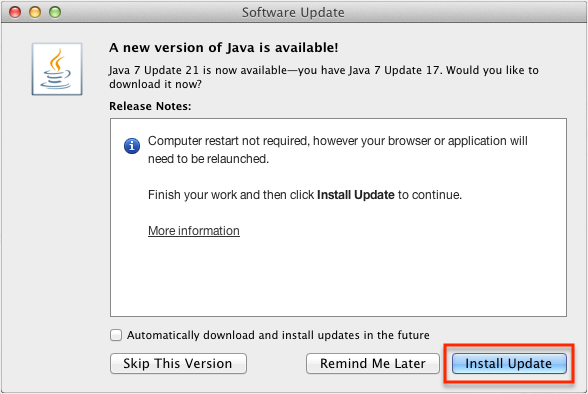
- Follow the prompts through the installation guide. When complete, you will receive a Java is up to date message, as shown below.

