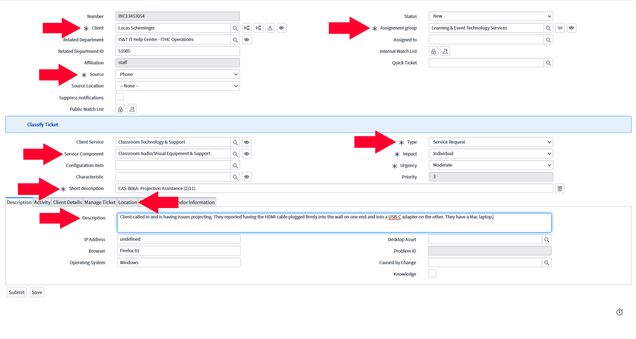LETS Student Links
about us:
- email = letshelp@bu.edu
- phone = 617.353.3227
- address = CAS-B05 (Basement Room B05; 725 Commonwealth Ave., Boston, MA 02215)
non-techincal questions we might get:
- Are we hiring student employees right now?
- Direct client to bu.edu/tech/jobs
- Under student employment, if there is no application link posted on the site, then we aren’t hiring at this time.
- Clients can check back on that site as often as they wish to see if we are hiring or not.
log into phones:
- first, open and log in to the Webex application (installed on the computer) with BU username and password.
- If Webex is not installed, you can download it here. Computer admin credentials should not be required.
- then, log in to Cisco Finesse: https://ist-uccx01.bu.edu:8445/desktop
log into Teams:
- Microsoft Teams will be installed on the computer you are using
- launch it and log in with your BU credentials
log into Office365 (calendar):
- open a browser and go to https://outlook.office.com/calendar
- use a browser different from what you normally use/different from your favorite browser to avoid disrupting your current sign-in sessions
- log in with the shared credentials that we have given you (not your own account)
additional resources for calls:
- Classroom Info Tool (photos, room ownership, etc.): https://www.bu.edu/classrooms/find-a-classroom
- 25Live: https://25live.collegenet.com/pro/bu#!/home/dash
- Event Request Form: https://www.bu.edu/tech/request-meeting-event-support/
- Building Codes, etc.: https://www.bu.edu/reg/registration/abbreviations/
- CAS-B05 Inventory: https://docs.google.com/spreadsheets/d/189ZrgrfH3V0lNF65gXQqjyWNEQNnsFg_H4mLFIILIAg/edit?usp=sharing
- LETS Hotline Script: https://docs.google.com/document/d/1BlwrgvZ5eGxCh22-mDrsBM2w00rWAzhxMUbbL-scMQI/edit?usp=sharing
office tasks:
- Equipment Sign Out: https://docs.google.com/spreadsheets/d/1MHfBGBz3L-TksoGjAc8MoHGbw1e0M3oQX249_b-0NfM/
quick transfer numbers:
If you need to provide one of these numbers to someone so they can call directly, each phone number starts with 617-35 and then the extension (so Service Desk would be 617-353-4357).
- Service Desk: 34357 > Press 1 in the phone tree for the client
- Facilities: 32105
- CAS IT: 35930
- MET IT: 85401
- COM IT: 34120
- QST IT: 39858
- ENG IT: 35303
- LAW AMS: 33162
- Registrar: 33612
- How to transfer a call in Webex: https://help.webex.com/en-us/article/5er4f3/Webex-App-%7C-Transfer-a-phone-call#Cisco_Task_in_List_GUI.dita_876da0f2-7d38-49e3-aff5-6f46e25c3844
make tickets:
- ServiceNow: https://bu.service-now.com/
- Short Description formatting: [Building]-[Room]: [brief description of issue/request] (date)
- CAS-113: Projector Not Turning On (8/15)
- Single-digit dates do not enter 8/5 as 08/05. 8/5 is fine.
- Enter client’s BU email address in the Client field.
- Use the Classroom Support ticket template in the template toolbar to quickly categorize tickets.
- Ask the client questions to get more details regarding the issue, such as:
- Are they using laptop or desktop?
- If laptop, what is the operating system? Windows or macOS?
- What type of cable is the client using, HDMI or VGA cable?
- Is this a recurring issue?
- What is the building and room number? If client doesn’t know the building code, what’s the street address?
- Are they using laptop or desktop?
- In the Location tab of the ticket, near Description and Activity, enter the building-room number in the Room field.
- Assign to the staff member currently in the office. Usually Doug, Mackenzie, Natalia, or Marwa.
- Example Ticket: