Add Some BU Flair to Your Next Zoom Meeting with These Virtual Backgrounds
Dress Up Your Next Zoom Meeting with BU Backgrounds
Miss BU? So do we. Since we can’t yet return to campus, we’ve created some Zoom backgrounds to bring the spirit of BU to you. Now you can hold your Zoom meetings on the BU Shuttle (the BUS), in Mugar Memorial Library, at the BU Beach, in front of CAS, even with Rhett by your side. We’ve created nine custom backgrounds, designed by Jiayi Ma (CFA’20), a graphic design intern with BU Social Media. To upload the backdrop you choose onto the platform, simply follow the directions below—and voila!
- First, make sure you “Enable” Virtual Backgrounds by going to “Settings” at zoom.us in a web browser.
- Once enabled, open Zoom on your desktop or browser.
- Join or create a new meeting.
- Once in the meeting, you’ll see at the bottom left corner the “Stop Video” option—do not click it. Click the upward arrow (“^”) to the right.
- When clicking the arrow, you will see the option “Choose virtual background”—click that option.
- That will take you to a new window in “Settings,” where you can choose from a default background or upload your own.
- To upload your own, click the “+” in the “Settings” window on the right of the video screen. This will give you the option to upload your own background into Zoom.
- Select your image and click “Open.”

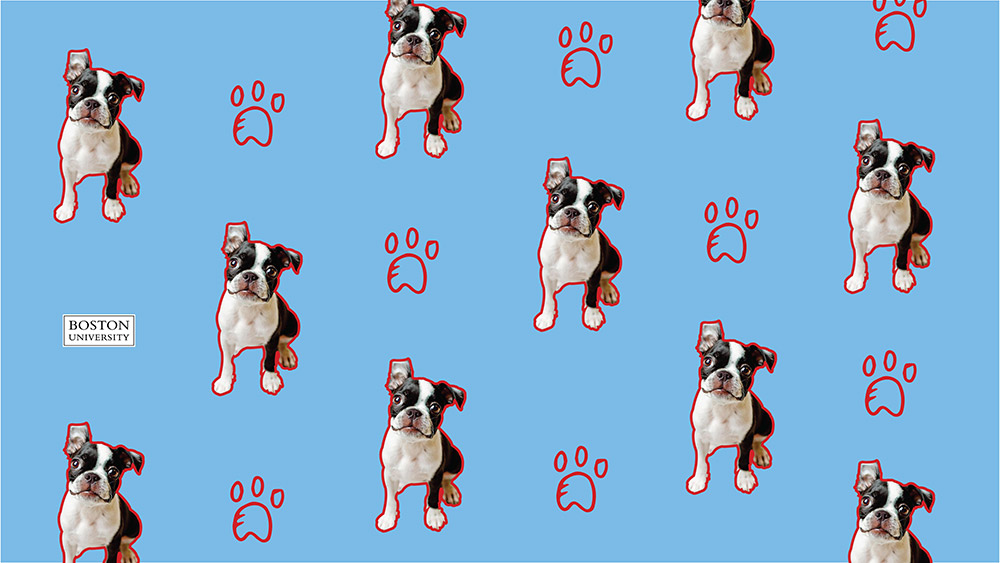


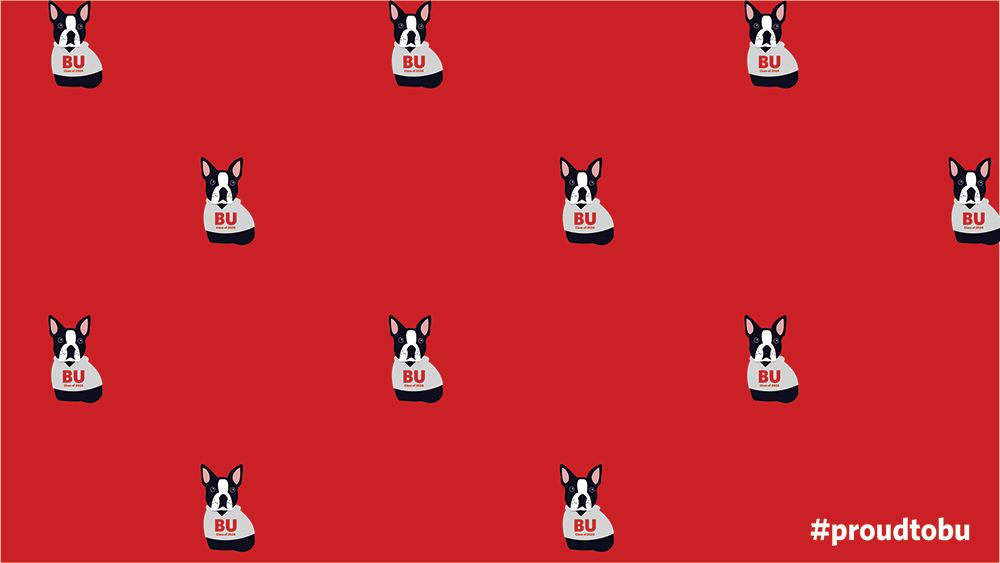


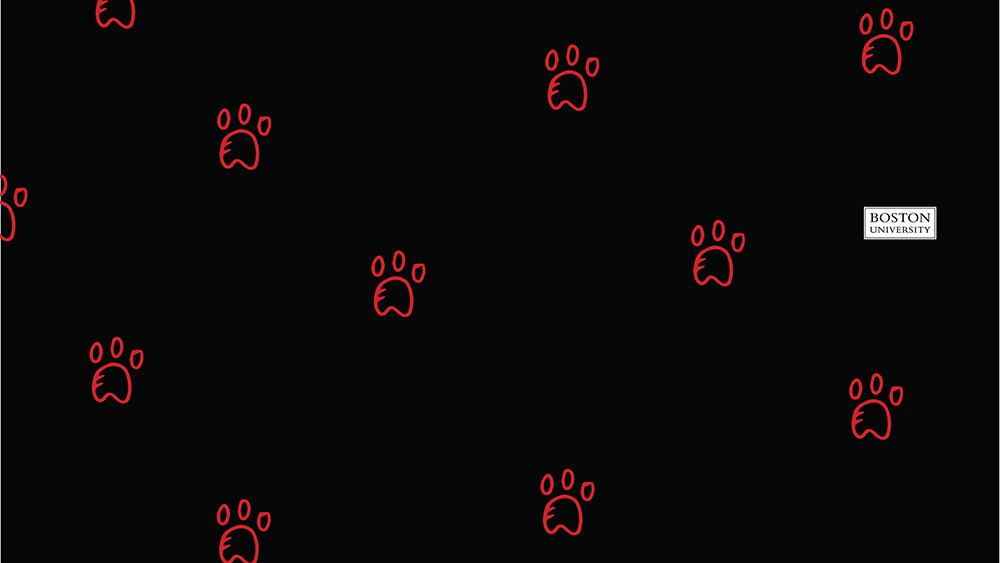

Comments & Discussion
Boston University moderates comments to facilitate an informed, substantive, civil conversation. Abusive, profane, self-promotional, misleading, incoherent or off-topic comments will be rejected. Moderators are staffed during regular business hours (EST) and can only accept comments written in English. Statistics or facts must include a citation or a link to the citation.